Let’s face it, I like answering questions. I’m active on both Experts-Exchange and Quora, and have started monitoring Twitter looking for questions I can answer. Earlier this year I discovered Replyz, a novel web service that scans Twitter for questions. Replyz is where I ran across this question from marthasmith.
Does anyone have a magical way to extract all email addresses out of my Outlook? Not just contacts–out of messages, everything.
Harvesting addresses is pretty simple. I showed how to do this for meetings in this earlier post. marthasmith wants to take it a step further and collect address for different Outlook items types (e.g. emails, addresses, contacts, etc.) and she wants to do this for all folders. The first requirement calls for detecting the item type being processed since different types of items have different properties. The second requirement can be satisfied through a recursive loop.
Here is the code for doing this. This solution starts at the currently selected folder and processes it and all folders under it. This gives marthasmith the ability to control where harvesting begins. The code reads all the items in the top level folder, then does the same for every folder under it. Only certain types of items are processed. Notes don’t have addresses associated with them so there’s nothing to do with them. A task could have an address associated with it if the task was assigned, but in my experience that’s a rarely used feature of Outlook tasks. Right now the code ignores tasks. That leaves messages, appointments, contacts, and distribution lists. The code handles all for of those types of items.
In a follow-up tweet marthasmith noted that she wants the addresses put into a database. Without details on what type of database I couldn’t add that to the code. So for the moment the code extracts addresses to a text file.
Here are the instructions marthasmith will follow to add the code to Outlook.
- Start Outlook
- Click Tools > Macro > Visual Basic Editor
- If not already expanded, expand Microsoft Office Outlook Objects
- If not already expanded, expand Modules
- Select an existing module (e.g. Module1) by double-clicking on it or create a new module by right-clicking Modules and selecting Insert > Module.
- Copy the code from the Code Snippet box and paste it into the right-hand pane of Outlook’s VB Editor window
- Edit the code as needed. I included comments wherever something needs to or can change
- Click the diskette icon on the toolbar to save the changes
- Close the VB Editor
Dim objFSO As Object, objFile As Object
Sub HarvestAddresses()
InitDatabase
ProcessFolder Application.ActiveExplorer.CurrentFolder
CloseDatabase
MsgBox "Done"
End Sub
Sub ProcessFolder(olkFld As Outlook.Folder)
Dim olkItm As Object, olkSubFld As Outlook.Folder, olkRcp As Outlook.Recipient, intIdx As Integer
For Each olkItm In olkFld.Items
DoEvents
Select Case olkItm.Class
Case olMail, olAppointment
WriteToDatabase olkItm.SenderEmailAddress
For Each olkRcp In olkItm.Recipients
WriteToDatabase olkRcp.AddressEntry.Address
Next
Case olContact
If olkItm.Email1Address <> "" Then WriteToDatabase olkItm.Email1Address
If olkItm.Email2Address <> "" Then WriteToDatabase olkItm.Email2Address
If olkItm.Email3Address <> "" Then WriteToDatabase olkItm.Email3Address
Case olDistList
For intIdx = 1 To olkItm.MemberCount
WriteToDatabase olkItm.GetMember(intIdx).AddressEntry.Address
Next
End Select
Next
For Each olkSubFld In olkFld.Folders
ProcessFolder olkSubFld
DoEvents
Next
Set olkItm = Nothing
Set olkSubFld = Nothing
Set olkRcp = Nothing
End Sub
Sub InitDatabase()
Const ForWriting = 2
Set objFSO = CreateObject("Scripting.FileSystemObject")
'Edit the file name and path on the next line
Set objFile = objFSO.CreateTextFile("C:\eeTesting\Address Harvest.txt", ForWriting, True)
End Sub
Sub WriteToDatabase(strAddress As String)
objFile.WriteLine strAddress
End Sub
Sub CloseDatabase()
objFile.Close
Set objFile = Nothing
Set objFSO = Nothing
End Sub
When marthasmith is ready to harvest addresses she will
- Select a starting folder.
- Run the macro HarvestAddresses
A dialog-box will inform her when the code is finished. She’ll then open the output file where she will find all the addresses.
Notes.
- The code does not currently eliminate duplicates. Addresses are likely to occur multiple times.
- Addresses are not sorted. This could be solved by importing the data into Excel and sorting.
I was looking for something like this and it works a charm,
The only criticism is the fact that there is no check for duplicates
I came up with this solution and it works:
Add this at the top
Dim oArray() As Variant, x As Integer, y As Integer
Public Sub WriteToDatabase(NamestrAddress As String)
If x > 0 Then
For y = LBound(oArray) To UBound(oArray)
If oArray(y) = NamestrAddress Then Exit Sub
Next y
End If
x = x + 1
ReDim Preserve oArray(1 To x)
oArray(x) = NamestrAddress
objFile.WriteLine NamestrAddress
End Sub
Thanks for the feedback and the improvement to the solution. I recommend making one further refinement. Instead of using an array to store the addresses I propose using a Scripting Dictionary object. That will save the repeated iterations through the array looking for matches as well as resizing the array each time we add an address to it. Something like this. You will need to add a reference to the Microsoft Scripting Runtime in order to use this.
Dim objDic As New Scripting.Dictionary Public Sub WriteToDatabase(NamestrAddress As String) If Not objDic.Exists(NamestrAddress) Then objDic.Add NamestrAddress, NamestrAddress objFile.WriteLine NamestrAddress End If End SubHi David,
Thanks for this, works. I use this construction often with Excel but honestly didn’t think of it.
I hadn’t placed it in the comment but my writing line has two fields:
Public Sub WriteToDatabase(strSenderName As String, NamestrAddress As String)
If Not objDic.Exists(NamestrAddress) Then
objDic.Add NamestrAddress, NamestrAddress
objFile.WriteLine strSenderName & “|” & NamestrAddress
End If
End Sub
I add the name if its present and use a ‘|’ as delimiter to avoid system conflicts comma or semi-colon
Thanks again, we learn every day.
Hans
Great, thanks!
However, we need to take care of recalled messages, wich throw an error. Solution could be someting like this:
…
If olkItm.MessageClass “IPM.Outlook.Recall” Then
WriteToDatabase olkItm.SenderEmailAddress
For Each olkRcp In olkItm.Recipients
WriteToDatabase olkRcp.AddressEntry.Address
Next
End If
…
Hi all.
Trying the latest iteration I could find in the comments, but I can’t get it running. As you can see here:


and here:
there are some errors.
The first, I could be wrong, but seems the olkItm might not be defined? I don’t know as I have very limited VBA experience.
As for the second error, I haven’t the foggiest.
I also tried the original post code and it starts off well, but then:


Although it does generate an output file like this:
Hitting the debug button, this highlights:

Could anyone out there help out? I’m trying to harvest addresses from anyone who sent me an email this past year so I can send them my Season’s Greetings card.
Hi, Nuno.
The equal sign (i.e. +) is missing before the quotes on all of those lines.
Thanks David. That does seem to solve some, but not all. I am still getting hit with these two:
For Each objMatch In colMatches
FindString = FindString & objMatch.Value & “|”
Next
If Len(FindString) > 0 Then
FindString = VBA.Left(FindString, Len(FindString) – 1)
Nuno,
I’d need to see the code again as it appears in the editor.
Hi David. I appreciate your continued efforts. I have this code in its own module:
‘——->Start the Harvest Emails here!
Const OUTPUT_FILE_PATH = “D:\temp\Address Harvest.csv”
Dim objDic As Object
Sub HarvestAddresses2()
Dim olkSto As Outlook.Store
Set objDic = CreateObject(“Scripting.Dictionary”)
For Each olkSto In Session.Stores
ProcessFolder olkSto.GetRootFolder
Next
WriteListToFile
Set olkSto = Nothing
Set objDic = Nothing
MsgBox “Done”
End Sub
Sub ProcessFolder(olkFld As Outlook.Folder)
Dim olkItm As Object, olkSubFld As Outlook.Folder, olkRcp As Outlook.Recipient, intIdx As Integer, arrAdr As Variant, varAdr As Variant
On Error Resume Next
For Each olkItm In olkFld.Items
DoEvents
Select Case olkItm.Class
Case olAppointment
AddToList GetSender(olkItm)
For Each olkRcp In olkItm.Recipients
Select Case olkRcp.AddressEntry.AddressEntryUserType
Case olExchangeUserAddressEntry
AddToList olkRcp.AddressEntry.GetExchangeUser.PrimarySmtpAddress
Case olExchangeDistributionListAddressEntry
AddToList olkRcp.AddressEntry.GetExchangeDistributionList.PrimarySmtpAddress
Case Else
AddToList olkRcp.AddressEntry.Address
End Select
Next
arrAdr = Split(FindString(olkItm.Body, “\b[A-Z0-9._%+-]+@[A-Z0-9.-]+\.[A-Z]{2,4}\b”), “|”)
For Each varAdr In arrAdr
AddToList varAdr
Next
Case olMail
If TypeName(olkItm.Sender) = “Nothing” Then
If olkItm.Sender.AddressEntryUserType = olExchangeUserAddressEntry Then
AddToList olkItm.Sender.GetExchangeUser.PrimarySmtpAddress
Else
AddToList olkItm.SenderEmailAddress
End If
Else
If olkItm.SenderEmailAddress = “” Then
AddToList olkItm.SenderEmailAddress
End If
End If
For Each olkRcp In olkItm.Recipients
Select Case olkRcp.AddressEntry.AddressEntryUserType
Case olExchangeUserAddressEntry
AddToList olkRcp.AddressEntry.GetExchangeUser.PrimarySmtpAddress
Case olExchangeDistributionListAddressEntry
AddToList olkRcp.AddressEntry.GetExchangeDistributionList.PrimarySmtpAddress
Case Else
AddToList olkRcp.AddressEntry.Address
End Select
Next
arrAdr = Split(FindString(olkItm.Body, “\b[A-Z0-9._%+-]+@[A-Z0-9.-]+\.[A-Z]{2,4}\b”), “|”)
For Each varAdr In arrAdr
AddToList varAdr
Next
Case olContact
If olkItm.Email1Address = “” Then AddToList olkItm.Email1Address
If olkItm.Email2Address = “” Then AddToList olkItm.Email2Address
If olkItm.Email3Address = “” Then AddToList olkItm.Email3Address
Case olDistList
For intIdx = 1 To olkItm.MemberCount
AddToList olkItm.GetMember(intIdx).AddressEntry.Address
Next
End Select
Next
On Error GoTo 0
For Each olkSubFld In olkFld.Folders
ProcessFolder olkSubFld
DoEvents
Next
Set olkItm = Nothing
Set olkSubFld = Nothing
Set olkRcp = Nothing
End Sub
Sub AddToList(varAdr As Variant)
Dim varTmp As Variant
varTmp = VBA.LCase(varAdr)
If Not objDic.Exists(varTmp) Then
objDic.Add VBA.LCase(varTmp), VBA.LCase(varTmp)
End If
End Sub
Sub WriteListToFile()
Const ForWriting = 2
Dim objFSO As Object, objFile As Object, arrVal As Variant, varVal As Variant
Set objFSO = CreateObject(“Scripting.FileSystemObject”)
Set objFile = objFSO.CreateTextFile(OUTPUT_FILE_PATH, ForWriting, True)
arrVal = objDic.Items
For Each varVal In arrVal
objFile.WriteLine varVal
Next
objFile.Close
Set objFile = Nothing
Set objFSO = Nothing
End Sub
Private Function FindString(strText As String, strFind As String) As String
Dim objRegEx As Object, colMatches As Object, objMatch As Object
Set objRegEx = CreateObject(“VBscript.RegExp”)
With objRegEx
.IgnoreCase = True
.Global = True
.Pattern = strFind
Set colMatches = .Execute(strText)
End With
For Each objMatch In colMatches
FindString = FindString & objMatch.Value & “|”
Next
If Len(FindString) > 0 Then
FindString = VBA.Left(FindString, Len(FindString) – 1)
Else
FindString = “Not found”
End If
Set objRegEx = Nothing
Set colMatches = Nothing
Set objMatch = Nothing
End Function
Private Function GetSender(olkItm As Object) As String
Dim olkPA As Outlook.PropertyAccessor
On Error Resume Next
Set olkPA = olkItm.PropertyAccessor
GetSender = olkPA.GetProperty(“http://schemas.microsoft.com/mapi/proptag/0x0C1F001E”)
On Error GoTo 0
Set olkPA = Nothing
End Function
‘<——- End the Harvest Emails here!
David,
I know this thread has aged considerably. I have been returning to it every 6 months, when compiling my email lists.You were a serious help to me in the past. I could have never done this without you! Thank you!
Unfortunately, I think I am compiling the different pieces incorrectly when copying and pasting the different parts of code from throughout the thread. I keep on either getting errors, or only getting some of the emails I’m trying to harvest. Would it be possible to give me a single straight piece of code that did everything?
I’m trying to harvest all emails from every single folder and sub-folder, including deleted and sent, and including incoming mail folders that are not “sub-folders” of inbox. I’d like to extract from the to, cc, bcc, subject, body, anywhere a valid email address might be.
Can you help? Can you provide the entire string of code in a single reply?
Thank you so much!
Hi, BBB.
I’m not sure I understand. Isn’t the final code all in my comment on December 7, 2016 at 6:07 AM?
Reply to David on Jan 31, 2019 @2:29 PM
David,
Thank you!
I tried that script.
I got run-time error ‘-210747387 (f3704005)” The operation failed.
Debugging highlights this line:
Select Case olkRcp.AddressEntry.AddressEntryUserType
It looks like it is line 52
Thank you!!
BBB,
Is there anything other than messages in the mailbox you’re attempting to export from? For example, non-delivery reports, message receipts, etc?
Hi David
Could you change the below macro referring to David Lee April 4, 2017 @ 10:17 pm so the below macro also contains the SenderName (if any)?
BR Søren
Const OUTPUT_FILE_PATH = "C:\user\OutlookSaveTest\Address Harvest.csv" Dim objDic As Object Sub HarvestAddresses() Dim olkSto As Outlook.Store Set objDic = CreateObject("Scripting.Dictionary") For Each olkSto In Session.Stores ProcessFolder olkSto.GetRootFolder Next WriteListToFile Set olkSto = Nothing Set objDic = Nothing MsgBox "Done" End Sub Sub ProcessFolder(olkFld As Outlook.Folder) Dim olkItm As Object, olkSubFld As Outlook.Folder, olkRcp As Outlook.Recipient, intIdx As Integer, arrAdr As Variant, varAdr As Variant On Error Resume Next For Each olkItm In olkFld.Items DoEvents Select Case olkItm.Class Case olAppointment AddToList GetSender(olkItm) For Each olkRcp In olkItm.Recipients Select Case olkRcp.AddressEntry.AddressEntryUserType Case olExchangeUserAddressEntry AddToList olkRcp.AddressEntry.GetExchangeUser.PrimarySmtpAddress Case olExchangeDistributionListAddressEntry AddToList olkRcp.AddressEntry.GetExchangeDistributionList.PrimarySmtpAddress Case Else AddToList olkRcp.AddressEntry.Address End Select Next arrAdr = Split(FindString(olkItm.Body, "\b[A-Z0-9._%+-]+@[A-Z0-9.-]+\.[A-Z]{2,4}\b"), "|") For Each varAdr In arrAdr AddToList varAdr Next Case olMail If TypeName(olkItm.Sender) "Nothing" Then If olkItm.Sender.AddressEntryUserType = olExchangeUserAddressEntry Then AddToList olkItm.Sender.GetExchangeUser.PrimarySmtpAddress Else AddToList olkItm.SenderEmailAddress End If Else If olkItm.SenderEmailAddress "" Then AddToList olkItm.SenderEmailAddress End If End If For Each olkRcp In olkItm.Recipients Select Case olkRcp.AddressEntry.AddressEntryUserType Case olExchangeUserAddressEntry AddToList olkRcp.AddressEntry.GetExchangeUser.PrimarySmtpAddress Case olExchangeDistributionListAddressEntry AddToList olkRcp.AddressEntry.GetExchangeDistributionList.PrimarySmtpAddress Case Else AddToList olkRcp.AddressEntry.Address End Select Next arrAdr = Split(FindString(olkItm.Body, "\b[A-Z0-9._%+-]+@[A-Z0-9.-]+\.[A-Z]{2,4}\b"), "|") For Each varAdr In arrAdr AddToList varAdr Next Case olContact If olkItm.Email1Address "" Then AddToList olkItm.Email1Address If olkItm.Email2Address "" Then AddToList olkItm.Email2Address If olkItm.Email3Address "" Then AddToList olkItm.Email3Address Case olDistList For intIdx = 1 To olkItm.MemberCount AddToList olkItm.GetMember(intIdx).AddressEntry.Address Next End Select Next On Error GoTo 0 For Each olkSubFld In olkFld.Folders ProcessFolder olkSubFld DoEvents Next Set olkItm = Nothing Set olkSubFld = Nothing Set olkRcp = Nothing End Sub Sub AddToList(varAdr As Variant) Dim varTmp As Variant varTmp = VBA.LCase(varAdr) If Not objDic.Exists(varTmp) Then objDic.Add VBA.LCase(varTmp), VBA.LCase(varTmp) End If End Sub Sub WriteListToFile() Const ForWriting = 2 Dim objFSO As Object, objFile As Object, arrVal As Variant, varVal As Variant Set objFSO = CreateObject("Scripting.FileSystemObject") Set objFile = objFSO.CreateTextFile(OUTPUT_FILE_PATH, ForWriting, True) arrVal = objDic.Items For Each varVal In arrVal objFile.WriteLine varVal Next objFile.Close Set objFile = Nothing Set objFSO = Nothing End Sub Private Function FindString(strText As String, strFind As String) As String Dim objRegEx As Object, colMatches As Object, objMatch As Object Set objRegEx = CreateObject("VBscript.RegExp") With objRegEx .IgnoreCase = True .Global = True .Pattern = strFind Set colMatches = .Execute(strText) End With For Each objMatch In colMatches FindString = FindString & objMatch.Value & "|" Next If Len(FindString) > 0 Then FindString = VBA.Left(FindString, Len(FindString) - 1) Else FindString = "Not found" End If Set objRegEx = Nothing Set colMatches = Nothing Set objMatch = Nothing End Function Private Function GetSender(olkItm As Object) As String Dim olkPA As Outlook.PropertyAccessor On Error Resume Next Set olkPA = olkItm.PropertyAccessor GetSender = olkPA.GetProperty("http://schemas.microsoft.com/mapi/proptag/0x0C1F001E") On Error GoTo 0 Set olkPA = Nothing End FunctionHi, Søren.
I think this will do it.
Const OUTPUT_FILE_PATH = "C:\user\OutlookSaveTest\Address Harvest.csv" Dim objDic As Object Sub HarvestAddresses() Dim olkSto As Outlook.Store Set objDic = CreateObject("Scripting.Dictionary") For Each olkSto In Session.Stores ProcessFolder olkSto.GetRootFolder Next WriteListToFile Set olkSto = Nothing Set objDic = Nothing MsgBox "Done" End Sub Sub ProcessFolder(olkFld As Outlook.Folder) Dim olkItm As Object, olkSubFld As Outlook.Folder, olkRcp As Outlook.recipient, intIdx As Integer, arrAdr As Variant, varAdr As Variant On Error Resume Next For Each olkItm In olkFld.Items DoEvents Select Case olkItm.Class Case olAppointment AddToList GetSenderAddress(olkItm), GetSenderName(olkItm) For Each olkRcp In olkItm.Recipients Select Case olkRcp.AddressEntry.AddressEntryUserType Case olExchangeUserAddressEntry AddToList olkRcp.AddressEntry.GetExchangeUser.PrimarySmtpAddress, olkRcp.AddressEntry.GetExchangeUser.Name Case olExchangeDistributionListAddressEntry AddToList olkRcp.AddressEntry.GetExchangeDistributionList.PrimarySmtpAddress, olkRcp.AddressEntry.GetExchangeUser.Name Case Else AddToList olkRcp.AddressEntry.Address, olkRcp.AddressEntry.Name End Select Next arrAdr = Split(FindString(olkItm.Body, "\b[A-Z0-9._%+-]+@[A-Z0-9.-]+\.[A-Z]{2,4}\b"), "|") For Each varAdr In arrAdr AddToList varAdr Next Case olMail If TypeName(olkItm.Sender) <> "Nothing" Then If olkItm.Sender.AddressEntryUserType = olExchangeUserAddressEntry Then AddToList olkItm.Sender.GetExchangeUser.PrimarySmtpAddress Else AddToList olkItm.SenderEmailAddress, olkItm.SenderName End If Else If olkItm.SenderEmailAddress <> "" Then AddToList olkItm.SenderEmailAddress, olkItm.SenderName End If End If For Each olkRcp In olkItm.Recipients Select Case olkRcp.AddressEntry.AddressEntryUserType Case olExchangeUserAddressEntry AddToList olkRcp.AddressEntry.GetExchangeUser.PrimarySmtpAddress, olkRcp.AddressEntry.GetExchangeUser.Name Case olExchangeDistributionListAddressEntry AddToList olkRcp.AddressEntry.GetExchangeDistributionList.PrimarySmtpAddress, olkRcp.AddressEntry.GetExchangeUser.Name Case Else AddToList olkRcp.AddressEntry.Address, olkRcp.AddressEntry.Name End Select Next arrAdr = Split(FindString(olkItm.Body, "\b[A-Z0-9._%+-]+@[A-Z0-9.-]+\.[A-Z]{2,4}\b"), "|") For Each varAdr In arrAdr AddToList varAdr Next Case olContact If olkItm.Email1Address <> "" Then AddToList olkItm.Email1Address If olkItm.Email2Address <> "" Then AddToList olkItm.Email2Address If olkItm.Email3Address <> "" Then AddToList olkItm.Email3Address Case olDistList For intIdx = 1 To olkItm.MemberCount AddToList olkItm.GetMember(intIdx).AddressEntry.Address Next End Select Next On Error GoTo 0 For Each olkSubFld In olkFld.Folders ProcessFolder olkSubFld DoEvents Next Set olkItm = Nothing Set olkSubFld = Nothing Set olkRcp = Nothing End Sub Sub AddToList(varAdr As Variant, varNam As Variant) Dim varTmp As Variant varTmp = VBA.LCase(varAdr) If Not objDic.Exists(varTmp) Then objDic.Add VBA.LCase(varTmp), VBA.LCase(varNam) End If End Sub Sub WriteListToFile() Const ForWriting = 2 Dim objFSO As Object, objFile As Object, arrVal As Variant, varVal As Variant Set objFSO = CreateObject("Scripting.FileSystemObject") Set objFile = objFSO.CreateTextFile(OUTPUT_FILE_PATH, ForWriting, True) arrVal = objDic.Items For Each varVal In arrVal objFile.WriteLine varVal Next objFile.Close Set objFile = Nothing Set objFSO = Nothing End Sub Private Function FindString(strText As String, strFind As String) As String Dim objRegEx As Object, colMatches As Object, objMatch As Object Set objRegEx = CreateObject("VBscript.RegExp") With objRegEx .IgnoreCase = True .Global = True .Pattern = strFind Set colMatches = .Execute(strText) End With For Each objMatch In colMatches FindString = FindString & objMatch.Value & "|" Next If Len(FindString) > 0 Then FindString = VBA.Left(FindString, Len(FindString) - 1) Else FindString = "Not found" End If Set objRegEx = Nothing Set colMatches = Nothing Set objMatch = Nothing End Function Private Function GetSenderAddress(olkItm As Object) As String Dim olkPA As Outlook.PropertyAccessor On Error Resume Next Set olkPA = olkItm.PropertyAccessor GetSenderAddress = olkPA.GetProperty("http://schemas.microsoft.com/mapi/proptag/0x0C1F001E") On Error GoTo 0 Set olkPA = Nothing End Function Private Function GetSenderName(olkItm As Object) As String Dim olkPA As Outlook.PropertyAccessor On Error Resume Next Set olkPA = olkItm.PropertyAccessor GetSenderName = olkPA.GetProperty("http://schemas.microsoft.com/mapi/proptag/0x0C1A001E") On Error GoTo 0 Set olkPA = Nothing End FunctionHi David
Regarding your comment ” lready collects all occurrences. I could modify it to collect the date and you could then uses Excel’s ability to filter and sort to look at a given address and see the latest item it appears in. ”
Yes please, that would be fine, thanks. BR Søren
HI, Søren.
Sorry, but I’m a little lost on which version we’re talking about. Which one is it that you want modified?
HI David
Thank you very much. This is what I am looking for.
But seems it only work when the subfolder has been selected, when I trying to run under the inbox folder, it give me runtime error 440.
Can you help?
Henry
Hi, Henry.
What line of code is the error occurring on?
Hi David
It shows the error occurring on
WriteToDatabase olkItm.SenderEmailAddress
Henry
Hi, Henry.
There’s more than one instance of that line in the code. Which one is giving the error? A line number would help. Also, what do you mean when you say “under the inbox folder”? Does that mean the inbox folder itself or a folder under the inbox folder?
Hi David
Referring to David Lee December 7, 2016 @ 6:07 am
Very fine Outlook macro.
A few observations and questions.
A
I have started the macro by using F8 – After several minutes it stops here:
Sub AddToList(varAdr As Variant)
Dim varTmp As Variant
varTmp = VBA.LCase(varAdr)
If Not objDic.Exists(varTmp) Then
objDic.Add VBA.LCase(varTmp), VBA.LCase(varTmp)
End If
End Sub
And debug shows:
Select Case olkRcp.AddressEntry.AddressEntryUserType ‘ Error here – under Case olMail (If F5 the error shows up quickly)
Outlook crash when running the David Lee December 7, 2016 @ 6:07 am macro. And Outlook disable VBA so I have to enable it again [Disable VBA – Open File > Options > Add-Ins -> If the VBA for Outlook AddIn is in the “Disabled Application Add-Ins” list, please enable it: ]
What is wrong with the December 7, 2016 @ 6:07 am Outlook macro?
B
Is it possible have both Sender, (ie. sender name, email addresses and subject – in separate column – that will make it more easy to understand who and what is what. The specific email address in sometime not enough to figure out who that is behind that
Hi, Søren.
When the code fails, what is the error message? Let’s deal with the error first before discussing modifying he code to get the additional information you want.
Hi David
cf. David Referring to David Lee December 7, 2016 @ 6:07
cf. Søren January 19, 2017 @ 2:04 pm
The error message is: ” Run-time error ‘-2010103803 (88304005)’ The operation failed
Hi, Søren.
I can’t think of any reason why that error should occur at that point. It suggests that the recipient object currently being examined doesn’t have a AddressEntry object or the AddressEntry object doesn’t have an AddressEntryUserType property. Neither should be possible for mail items. Given that the code fails “after several minutes”, I’ll hypothesize that the item being processed at the time of the failure is damaged somehow. Assuming that hypothesis is correct, then we’d need to determine which item is being processed at the time of the failure. I can add code to the solution that will help us figure that out or we can employ a simpler solution and tell the code to ignore errors. That would cause the code to skip over the problem and continue processing. Which do you prefer?
Hi David
In other VBA relating to Outlook I have had a problem with: Add and request read receipts and delivery notifications. I think that could cause issues. I suggest to test this. Ie. change the code so it skips any request read receipts and delivery notifications. Agree?
Hi, Søren.
The code already skips read receipts and delivery notifications. They are a different item type. While they look like mail items they are actually report items. The code already filters them out.
Hi David
I have had someone who do not use Outlook but webserver only to test the macro on a “new installation” on another pc where outlook has not been activated before. It runs the macro and no problems – it runs perfectly there. Without adding an email account the result was zero hits. With adding an email account the result was several hits. Therefore it seems that the code look at the webserver as there is no emails on this new installation? So the code will look at the webserver as well as own pc-installed Outlook? It could be good to know what cause the failure mentioned above. Anyway, for a start I think a workaround (ignore errors) will be the best choice. Any idea of what will be missing in the output? With the workaround the other improvements – B cf. above – could be established.
Look forward to hear from you.
Hi David
I have had someone who do not use Outlook but webserver only to test the macro on a “new installation” on another pc where outlook has not been activated before. It runs the macro and no problems – it runs perfectly there. Without adding an email account the result was zero hits. With adding an email account the result was several hits. Therefore it seems that the code look at the webserver as there is no emails on this new installation? So the code will look at the webserver as well as own pc-installed Outlook? It could be good to know what cause the failure mentioned above. Anyway, for a start I think a workaround (ignore errors) will be the best choice. Any idea of what will be missing in the output? With the workaround the other improvements – B cf. above – could be established.
Look forward to hear from you.
Hi, Søren.
The code you’re using processes all folders in all mailboxes and PST files. It only pays attention to mail items, appointments, contacts, and distribution lists. To determine what’s causing the error we’d need to identify the item the code is processing when the error occurs. We can do that if you want. The alternative is to ignore errors. That’ll cause the code to skip over the item that’s causing the problem. The result will be that the code won’t harvest some or all of the addresses from the item that’s causing the problem.
I’ve modified the code in the ProcessFolder subroutine to ignore errors. Replace the ProcessFolder sub with the version below. Once you’ve done that, please run the code again and let me know what happens.
Sub ProcessFolder(olkFld As Outlook.Folder) Dim olkItm As Object, olkSubFld As Outlook.Folder, olkRcp As Outlook.recipient, intIdx As Integer, arrAdr As Variant, varAdr As Variant On Error Resume Next For Each olkItm In olkFld.Items DoEvents Select Case olkItm.Class Case olAppointment AddToList GetSender(olkItm) For Each olkRcp In olkItm.Recipients Select Case olkRcp.AddressEntry.AddressEntryUserType Case olExchangeUserAddressEntry AddToList olkRcp.AddressEntry.GetExchangeUser.PrimarySmtpAddress Case olExchangeDistributionListAddressEntry AddToList olkRcp.AddressEntry.GetExchangeDistributionList.PrimarySmtpAddress Case Else AddToList olkRcp.AddressEntry.Address End Select Next arrAdr = Split(FindString(olkItm.Body, "\b[A-Z0-9._%+-]+@[A-Z0-9.-]+\.[A-Z]{2,4}\b"), "|") For Each varAdr In arrAdr AddToList varAdr Next Case olMail If TypeName(olkItm.Sender) <> "Nothing" Then If olkItm.Sender.AddressEntryUserType = olExchangeUserAddressEntry Then AddToList olkItm.Sender.GetExchangeUser.PrimarySmtpAddress Else AddToList olkItm.SenderEmailAddress End If Else If olkItm.SenderEmailAddress <> "" Then AddToList olkItm.SenderEmailAddress End If End If For Each olkRcp In olkItm.Recipients Select Case olkRcp.AddressEntry.AddressEntryUserType Case olExchangeUserAddressEntry AddToList olkRcp.AddressEntry.GetExchangeUser.PrimarySmtpAddress Case olExchangeDistributionListAddressEntry AddToList olkRcp.AddressEntry.GetExchangeDistributionList.PrimarySmtpAddress Case Else AddToList olkRcp.AddressEntry.Address End Select Next arrAdr = Split(FindString(olkItm.Body, "\b[A-Z0-9._%+-]+@[A-Z0-9.-]+\.[A-Z]{2,4}\b"), "|") For Each varAdr In arrAdr AddToList varAdr Next Case olContact If olkItm.Email1Address <> "" Then AddToList olkItm.Email1Address If olkItm.Email2Address <> "" Then AddToList olkItm.Email2Address If olkItm.Email3Address <> "" Then AddToList olkItm.Email3Address Case olDistList For intIdx = 1 To olkItm.MemberCount AddToList olkItm.GetMember(intIdx).AddressEntry.Address Next End Select Next On Error Goto 0 For Each olkSubFld In olkFld.Folders ProcessFolder olkSubFld DoEvents Next Set olkItm = Nothing Set olkSubFld = Nothing Set olkRcp = Nothing End SubHi David
Have tested and now it run without error. Perfect. Thanks. Can we go to part B (sender name, email addresses and subject)?
If you want to spend the time, we can try to find the reason to the error later, but that is not urgent.
Thanks again and look forward to hear from you.
Hi, Søren.
Excellent! Glad it’s working.
Concerning the additional details, why does it matter what message an address came from, especially since the solution is removing duplicates? Unless an address only appears once, then the additional details are going to come from the first message the address appears in. For example, say that the address joe@company.com appears in five messages. The code is only going to harvest it once, from the first message it appears in. That may or may not be the most significant of the messages the address is in. It may not even be a message. The first appearance might be in an appointment or a distribution list, in which case the code would get the details from there and would never record anything about all the other items that address appears in.
Hi David – I know that sender, email addresses and subject can give a duplicated problem – so maybe a msgbox where the user could choose A Latest sender name, email addresses and subject based on email address or B All and any mail (advise: save all as you risk that your pc will freeze and a restart is necessary)
Hi, Søren.
Getting the latest appearance would require a fundamental change to how the code works. Right now the code de-duplicates addresses. Once it collects an address it ignores all future occurrences of it. In order to get the latest appearance I’d have to modify the code to collect the date of the item it appears in and compare the date of all other occurrences to that date. It’s doable, it just represents a major change. If you want that, then just switch to using the original version of the code rather than using the version that de-duplicates. That version already collects all occurrences. I could modify it to collect the date and you could then uses Excel’s ability to filter and sort to look at a given address and see the latest item it appears in.
Hi David
Agree with “I could modify it to collect the date and you could then uses Excel’s ability to filter and sort to look at a given address and see the latest item it appears …” . That could be a fine ad on to the original version at the top of this page.
When I receive an email is appears as “.TechnicLee [mailto:comment-reply@wordpress.com] so my point was to capture the TechnicLee and the comment-reply@wordpress.com. “Often” you could have an email address with x123z47@xmail.com and this give you no idea of who the sender is.
Many thanks for your effort!!!!! The result de-duplicates (this one) and the original one (at the top of this page) is both very useful. Hope that many will use that and remember you and your effort and too recommend this/these solution(s). Thanks again.
Hi David
“I could modify it to collect the date and you could then uses Excel’s ability to filter and sort to look at a given address and see the latest item it appears in.” That would be great.
When I receive an e-mail from you it look like: TechnicLee [mailto:comment-reply@wordpress.com]
I just want to capture all of this: “TechnicLee [mailto:comment-reply@wordpress.com]” . Is that possible too.
BR Søren
Hi David
Good job done. I have a few questions.
A
Referring to David Lee December 7, 2016 @ 6:07 am above:
Have run this code by using F8 A – After several minutes it stops here;
Sub AddToList(varAdr As Variant)
Dim varTmp As Variant
varTmp = VBA.LCase(varAdr)
If Not objDic.Exists(varTmp) Then
objDic.Add VBA.LCase(varTmp), VBA.LCase(varTmp)
End If
End Sub
And debug (press debug, not end) shows
Select Case olkRcp.AddressEntry.AddressEntryUserType ‘ Error here – under Case olMail
(That is the same issue as John Schwarz December 8, 2016 @ 5:19 pm mentioned above)
[If you comment out the Case olMail part (start For Each olkRcp In olkItm.Recipients and end Next – both included) the rest seems to work – but then something is missing?).
Do to the mentioned error the script disable VBA in Outlook (try to run by F5). I have to Enable VBA in Outlook again ( Disable VBA – Open File > Options > Add-Ins -> If the VBA for Outlook AddIn is in the “Disabled Application Add-Ins” list, please enable it: )
Hmm – what is wrong with the above code?
B
Is it possible (and how) to get both Sender and email addresses with in the mentioned macro above – in separate columns (separate columns can be done when opening the CSV-file by Excel) – that will make it more easy to understand who that have the specific email address (maybe there will be some duplicates but that be handled by Excel).
Hope you can help. Thank you in advance.
Hi David, thank you for your work here.
The initial posted macro works.
I’d also like to make use of the script that harvests email addresses and names, de-duplicates and outputs csv columns for EmailAddress, DisplayName.
I’m a bit lost in all the iterations posted here, so not entirely sure which code to use.
Can you help ?
Thanks
Hi, timoto.
The code isn’t designed to get display names, since the only display names it could get would be for internal addresses (i.e. those in your domain). It has no means of getting that info for external addresses. When I wrote this, my thought was that this would be used to harvest addresses from people outside of your organization since you already have the addresses of everyone in your organization. That said, here’s the version to use to harvest and deduplicate all addresses. This writes to a .txt file, not a .csv file.
'Edit the file name and path on the next line. This is the file the output will be written to. Const OUTPUT_FILE_PATH = "c:\myoutput.txt" Dim objDic As Object Sub HarvestAddresses() Dim olkSto As Outlook.Store Set objDic = CreateObject("Scripting.Dictionary") For Each olkSto In Session.Stores ProcessFolder olkSto.GetRootFolder Next WriteListToFile Set olkSto = Nothing Set objDic = Nothing MsgBox "Done" End Sub Sub ProcessFolder(olkFld As Outlook.Folder) Dim olkItm As Object, olkSubFld As Outlook.Folder, olkRcp As Outlook.recipient, intIdx As Integer, arrAdr As Variant, varAdr As Variant For Each olkItm In olkFld.Items DoEvents Select Case olkItm.Class Case olAppointment AddToList GetSender(olkItm) For Each olkRcp In olkItm.Recipients Select Case olkRcp.AddressEntry.AddressEntryUserType Case olExchangeUserAddressEntry AddToList olkRcp.AddressEntry.GetExchangeUser.PrimarySmtpAddress Case olExchangeDistributionListAddressEntry AddToList olkRcp.AddressEntry.GetExchangeDistributionList.PrimarySmtpAddress Case Else AddToList olkRcp.AddressEntry.Address End Select Next arrAdr = Split(FindString(olkItm.Body, "\b[A-Z0-9._%+-]+@[A-Z0-9.-]+\.[A-Z]{2,4}\b"), "|") For Each varAdr In arrAdr AddToList varAdr Next Case olMail If TypeName(olkItm.Sender) <> "Nothing" Then If olkItm.Sender.AddressEntryUserType = olExchangeUserAddressEntry Then AddToList olkItm.Sender.GetExchangeUser.PrimarySmtpAddress Else AddToList olkItm.SenderEmailAddress End If Else If olkItm.SenderEmailAddress <> "" Then AddToList olkItm.SenderEmailAddress End If End If For Each olkRcp In olkItm.Recipients Select Case olkRcp.AddressEntry.AddressEntryUserType Case olExchangeUserAddressEntry AddToList olkRcp.AddressEntry.GetExchangeUser.PrimarySmtpAddress Case olExchangeDistributionListAddressEntry AddToList olkRcp.AddressEntry.GetExchangeDistributionList.PrimarySmtpAddress Case Else AddToList olkRcp.AddressEntry.Address End Select Next arrAdr = Split(FindString(olkItm.Body, "\b[A-Z0-9._%+-]+@[A-Z0-9.-]+\.[A-Z]{2,4}\b"), "|") For Each varAdr In arrAdr AddToList varAdr Next Case olContact If olkItm.Email1Address <> "" Then AddToList olkItm.Email1Address If olkItm.Email2Address <> "" Then AddToList olkItm.Email2Address If olkItm.Email3Address <> "" Then AddToList olkItm.Email3Address Case olDistList For intIdx = 1 To olkItm.MemberCount AddToList olkItm.GetMember(intIdx).AddressEntry.Address Next End Select Next For Each olkSubFld In olkFld.Folders ProcessFolder olkSubFld DoEvents Next Set olkItm = Nothing Set olkSubFld = Nothing Set olkRcp = Nothing End Sub Sub AddToList(varAdr As Variant) Dim varTmp As Variant varTmp = VBA.LCase(varAdr) If Not objDic.Exists(varTmp) Then objDic.Add VBA.LCase(varTmp), VBA.LCase(varTmp) End If End Sub Sub WriteListToFile() Const ForWriting = 2 Dim objFSO As Object, objFile As Object, arrVal As Variant, varVal As Variant Set objFSO = CreateObject("Scripting.FileSystemObject") Set objFile = objFSO.CreateTextFile(OUTPUT_FILE_PATH, ForWriting, True) arrVal = objDic.Items For Each varVal In arrVal objFile.WriteLine varVal Next objFile.Close Set objFile = Nothing Set objFSO = Nothing End Sub Private Function FindString(strText As String, strFind As String) As String Dim objRegEx As Object, colMatches As Object, objMatch As Object Set objRegEx = CreateObject("VBscript.RegExp") With objRegEx .IgnoreCase = True .Global = True .Pattern = strFind Set colMatches = .Execute(strText) End With For Each objMatch In colMatches FindString = FindString & objMatch.Value & "|" Next If Len(FindString) > 0 Then FindString = VBA.Left(FindString, Len(FindString) - 1) Else FindString = "Not found" End If Set objRegEx = Nothing Set colMatches = Nothing Set objMatch = Nothing End Function Private Function GetSender(olkItm As Object) As String Dim olkPA As Outlook.PropertyAccessor On Error Resume Next Set olkPA = olkItm.PropertyAccessor GetSender = olkPA.GetProperty("http://schemas.microsoft.com/mapi/proptag/0x0C1F001E") On Error GoTo 0 Set olkPA = Nothing End FunctionHello David
Thank you for your help.
I may be missing something here, but in Outlook 2016, if I double click on the external sender’s email address, who is not in my contacts and we have not made prior correspondence, I can see the Contact Email Properties dialog box which includes the “Display name” something like this:
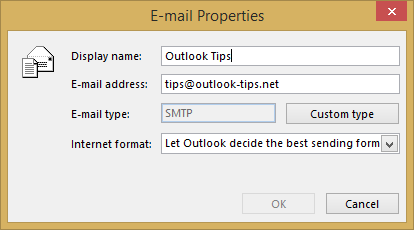
So there IS a “Display name” which may not be the same as “DisplayName” as far as Exchange is concerned.
I imagine Outlook, as other email clients, creates a property using the From, Reply-to or To field which contains a format like this:
“Joe Blogs”
Whilst not all external contacts may bother to have their From field composed in this way, I suspect all bonafide contacts that I’m attempting to harvest will have.
Now having a list of external contacts in a CSV, that have a DisplayName, which could also be split into FirstName and LastName, is a whole lot more useful than the email address alone.
Is that something your script could be made to do ?
Or am I barking up the wrong tree ?
Thanks 🙂
Hello David
Thank you for your help.
I may be missing something here, but in Outlook 2016, if I double click on the external sender’s email address, who is not in my contacts and we have not made prior correspondence, I can see the Contact Email Properties dialog box which includes the “Display name” something like this:
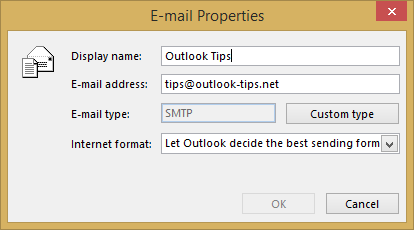
So there IS a “Display name” which may not be the same as “DisplayName” as far as Exchange is concerned.
I imagine Outlook, as other email clients, creates a property using the From, Reply-to or To field which contains a format like this:
"Joe Blogs"Whilst not all external contacts may bother to have their From field composed in this way, I suspect all bonafide contacts that I’m attempting to harvest will have.
Now having a list of external contacts in a CSV, that have a DisplayName, which could also be split into FirstName and LastName, is a whole lot more useful than the email address alone.
Is that something your script could be made to do ?
Or am I barking up the wrong tree ?
Thanks 🙂
Hi, timoto.
You’re welcome.
You’re partially correct. Outlook messages do have a property called SenderName which may contain the sender’s name. It may also contain the sender’s email address. The property is set by the sending email system. Outlook can only show the info the message contains. It has no means of figuring out the sender’s name from an email address.
Please try this version. Note that I have not tested this code.
Dim objFSO As Object, objFile As Object Sub HarvestAddresses() InitDatabase ProcessFolder Application.ActiveExplorer.CurrentFolder CloseDatabase MsgBox "Done" End Sub Sub ProcessFolder(olkFld As Outlook.Folder) Dim olkItm As Object, olkSubFld As Outlook.Folder, olkRcp As Outlook.Recipient, intIdx As Integer For Each olkItm In olkFld.Items DoEvents Select Case olkItm.Class Case olMail, olAppointment WriteToDatabase olkItm.SenderName, olkItm.SenderEmailAddress For Each olkRcp In olkItm.Recipients WriteToDatabase olkRcp.Name, olkRcp.AddressEntry.Address Next Case olContact If olkItm.Email1Address <> "" Then WriteToDatabase olkItm.FullName, olkItm.Email1Address If olkItm.Email2Address <> "" Then WriteToDatabase olkItm.FullName, olkItm.Email2Address If olkItm.Email3Address <> "" Then WriteToDatabase olkItm.FullName, olkItm.Email3Address Case olDistList For intIdx = 1 To olkItm.MemberCount Set olkRcp = olkItm.GetMember(intIdx) WriteToDatabase olkRcp.Name, olkRcp.AddressEntry.Address Next End Select Next For Each olkSubFld In olkFld.Folders ProcessFolder olkSubFld DoEvents Next Set olkItm = Nothing Set olkSubFld = Nothing Set olkRcp = Nothing End Sub Sub InitDatabase() Const ForWriting = 2 Set objFSO = CreateObject("Scripting.FileSystemObject") 'Edit the file name and path on the next line Set objFile = objFSO.CreateTextFile("C:\users\david\documents\Address-Harvest.csv", ForWriting, True) objFile.WriteLine "Name,Address" End Sub Sub WriteToDatabase(strName As String, strAddress As String) objFile.WriteLine Chr(34) & strName & Chr(34) & "," & strAddress End Sub Sub CloseDatabase() objFile.Close Set objFile = Nothing Set objFSO = Nothing End SubHI. I know this is an old post, but I’d appreciate if I can get some help. I’ve been searching the internet for days for this code! I don’t know any vba coding, but have been quite successful when copying other people’s written code. Is there any way you can provide the code above with all bugs fixed (I can’t figure out how to fix them myself), for the option to extract emails addresses from all fields, including the body (if there’s a way to remove duplicates, that would be great too). Nicola’s code has bugs in it (as mentioned) and I can’t figure out how to fix them. (I’m using outlook 2016) Thank you SO much!
Hi, BBB.
I don’t really want to take the time to debug Nikola’s code and I have a different approach to finding the addresses in the message body. Instead, please use this version which, I believe, does everything you described.
'Edit the file name and path on the next line. This is the file the output will be written to. Const OUTPUT_FILE_PATH = "c:\myoutput.txt" Dim objDic As Object Sub HarvestAddresses() Set objDic = CreateObject("Scripting.Dictionary") ProcessFolder Application.ActiveExplorer.CurrentFolder WriteListToFile Set objDic = Nothing MsgBox "Done" End Sub Sub ProcessFolder(olkFld As Outlook.Folder) Dim olkItm As Object, olkSubFld As Outlook.Folder, olkRcp As Outlook.recipient, intIdx As Integer, arrAdr As Variant, varAdr As Variant For Each olkItm In olkFld.Items DoEvents Select Case olkItm.Class Case olMail, olAppointment AddToList olkItm.SenderEmailAddress For Each olkRcp In olkItm.Recipients AddToList olkRcp.AddressEntry.Address Next arrAdr = Split(FindString(olkItm.Body, "\b[A-Z0-9._%+-]+@[A-Z0-9.-]+\.[A-Z]{2,4}\b"), "|") For Each varAdr In arrAdr AddToList varAdr Next Case olContact If olkItm.Email1Address <> "" Then AddToList olkItm.Email1Address If olkItm.Email2Address <> "" Then AddToList olkItm.Email2Address If olkItm.Email3Address <> "" Then AddToList olkItm.Email3Address Case olDistList For intIdx = 1 To olkItm.MemberCount AddToList olkItm.GetMember(intIdx).AddressEntry.Address Next End Select Next For Each olkSubFld In olkFld.Folders ProcessFolder olkSubFld DoEvents Next Set olkItm = Nothing Set olkSubFld = Nothing Set olkRcp = Nothing End Sub Sub AddToList(varAdr As Variant) Dim varTmp As Variant varTmp = VBA.LCase(varAdr) If Not objDic.Exists(varTmp) Then objDic.Add VBA.LCase(varTmp), VBA.LCase(varTmp) End If End Sub Sub WriteListToFile() Const ForWriting = 2 Dim objFSO As Object, objFile As Object, arrVal As Variant, varVal As Variant Set objFSO = CreateObject("Scripting.FileSystemObject") Set objFile = objFSO.CreateTextFile(OUTPUT_FILE_PATH, ForWriting, True) arrVal = objDic.Items For Each varVal In arrVal objFile.WriteLine varVal Next objFile.Close Set objFile = Nothing Set objFSO = Nothing End Sub Private Function FindString(strText As String, strFind As String) As String Dim objRegEx As Object, colMatches As Object, objMatch As Object Set objRegEx = CreateObject("VBscript.RegExp") With objRegEx .IgnoreCase = True .Global = True .Pattern = strFind Set colMatches = .Execute(strText) End With For Each objMatch In colMatches FindString = FindString & objMatch.Value & "|" Next If Len(FindString) > 0 Then FindString = VBA.Left(FindString, Len(FindString) - 1) Else FindString = "Not found" End If Set objRegEx = Nothing Set colMatches = Nothing Set objMatch = Nothing End FunctionThank you very much! You are really helpful!
I ran the code, and I get a run-time error ’70’
Debugger points to this line:
Set objFile = objFSO.CreateTextFile(OUTPUT_FILE_PATH, ForWriting, True)
Do you know why this is happening?
Also, I know this is a new request, but is it possible to search not only the “current folder” and subfolders, but also the other root folders and subfolders? (Basically Inbox, Sent Items, and Deleted Items.)
Thank you!!
Hi, BBB.
Did you set the value of OUTPUT_FILE_PATH at the top of the code?
To search the folders you listed, replace the HarvestAddresses subroutine with the one below.
Sub HarvestAddresses() Set objDic = CreateObject("Scripting.Dictionary") ProcessFolder Session.GetDefaultFolder(olFolderInbox) ProcessFolder Session.GetDefaultFolder(olFolderSentMail) ProcessFolder Session.GetDefaultFolder(olFolderDeletedItems) WriteListToFile Set objDic = Nothing MsgBox "Done" End SubDavid,
You are great at this. I was trying to do all the cut & pastes from the thread, and am not smart enough to know which ones to include.
I haven’t done any of this since the ANSI/DOS days of the late 80’s, so I’m a VBS newbie. Running Win7pro Outlook2010, hard drive fried and backups were corrupted (yes it sux). All contact emails lost, but can mine them out of old emails.
When I copied the Nov30 post, it only returned 3 addresses from 130,000 emails; so I’ve done something wrong. Output file is “E:\mineaddresses12.csv” to flash drive. It opens clean in Excel.
If there is a way to do all “personal folders” in one shot, that would be phenomenal… although it would probably take several hours to process.
I will delete all of the attempted macro saves and await your reply.
I repectfully ask that you please post an idiot-proof code whenever convenient.
Thanks,
John
Hi, John.
Thanks!
Please try this version. It should harvest the addresses from every item in every folder you have. It also de-duplicates the addresses. Depending on how many folders you have and how many items are in each folder, it may take a long time to run.
'Edit the file name and path on the next line. This is the file the output will be written to. Const OUTPUT_FILE_PATH = "c:\myoutput.txt" Dim objDic As Object Sub HarvestAddresses() Dim olkSto As Outlook.Store Set objDic = CreateObject("Scripting.Dictionary") For Each olkSto In Session.Stores ProcessFolder olkSto.GetRootFolder Next WriteListToFile Set olkSto = Nothing Set objDic = Nothing MsgBox "Done" End Sub Sub ProcessFolder(olkFld As Outlook.Folder) Dim olkItm As Object, olkSubFld As Outlook.Folder, olkRcp As Outlook.recipient, intIdx As Integer, arrAdr As Variant, varAdr As Variant For Each olkItm In olkFld.Items DoEvents Select Case olkItm.Class Case olAppointment AddToList GetSender(olkItm) For Each olkRcp In olkItm.Recipients Select Case olkRcp.AddressEntry.AddressEntryUserType Case olExchangeUserAddressEntry AddToList olkRcp.AddressEntry.GetExchangeUser.PrimarySmtpAddress Case olExchangeDistributionListAddressEntry AddToList olkRcp.AddressEntry.GetExchangeDistributionList.PrimarySmtpAddress Case Else AddToList olkRcp.AddressEntry.Address End Select Next arrAdr = Split(FindString(olkItm.Body, "\b[A-Z0-9._%+-]+@[A-Z0-9.-]+\.[A-Z]{2,4}\b"), "|") For Each varAdr In arrAdr AddToList varAdr Next Case olMail If TypeName(olkItm.Sender) <> "Nothing" Then If olkItm.Sender.AddressEntryUserType = olExchangeUserAddressEntry Then AddToList olkItm.Sender.GetExchangeUser.PrimarySmtpAddress Else AddToList olkItm.SenderEmailAddress End If Else If olkItm.SenderEmailAddress <> "" Then AddToList olkItm.SenderEmailAddress End If End If For Each olkRcp In olkItm.Recipients Select Case olkRcp.AddressEntry.AddressEntryUserType Case olExchangeUserAddressEntry AddToList olkRcp.AddressEntry.GetExchangeUser.PrimarySmtpAddress Case olExchangeDistributionListAddressEntry AddToList olkRcp.AddressEntry.GetExchangeDistributionList.PrimarySmtpAddress Case Else AddToList olkRcp.AddressEntry.Address End Select Next arrAdr = Split(FindString(olkItm.Body, "\b[A-Z0-9._%+-]+@[A-Z0-9.-]+\.[A-Z]{2,4}\b"), "|") For Each varAdr In arrAdr AddToList varAdr Next Case olContact If olkItm.Email1Address <> "" Then AddToList olkItm.Email1Address If olkItm.Email2Address <> "" Then AddToList olkItm.Email2Address If olkItm.Email3Address <> "" Then AddToList olkItm.Email3Address Case olDistList For intIdx = 1 To olkItm.MemberCount AddToList olkItm.GetMember(intIdx).AddressEntry.Address Next End Select Next For Each olkSubFld In olkFld.Folders ProcessFolder olkSubFld DoEvents Next Set olkItm = Nothing Set olkSubFld = Nothing Set olkRcp = Nothing End Sub Sub AddToList(varAdr As Variant) Dim varTmp As Variant varTmp = VBA.LCase(varAdr) If Not objDic.Exists(varTmp) Then objDic.Add VBA.LCase(varTmp), VBA.LCase(varTmp) End If End Sub Sub WriteListToFile() Const ForWriting = 2 Dim objFSO As Object, objFile As Object, arrVal As Variant, varVal As Variant Set objFSO = CreateObject("Scripting.FileSystemObject") Set objFile = objFSO.CreateTextFile(OUTPUT_FILE_PATH, ForWriting, True) arrVal = objDic.Items For Each varVal In arrVal objFile.WriteLine varVal Next objFile.Close Set objFile = Nothing Set objFSO = Nothing End Sub Private Function FindString(strText As String, strFind As String) As String Dim objRegEx As Object, colMatches As Object, objMatch As Object Set objRegEx = CreateObject("VBscript.RegExp") With objRegEx .IgnoreCase = True .Global = True .Pattern = strFind Set colMatches = .Execute(strText) End With For Each objMatch In colMatches FindString = FindString & objMatch.Value & "|" Next If Len(FindString) > 0 Then FindString = VBA.Left(FindString, Len(FindString) - 1) Else FindString = "Not found" End If Set objRegEx = Nothing Set colMatches = Nothing Set objMatch = Nothing End Function Private Function GetSender(olkItm As Object) As String Dim olkPA As Outlook.PropertyAccessor On Error Resume Next Set olkPA = olkItm.PropertyAccessor GetSender = olkPA.GetProperty("http://schemas.microsoft.com/mapi/proptag/0x0C1F001E") On Error GoTo 0 Set olkPA = Nothing End FunctionDavid,
It is in the:
For Each olkRcp In olkItm.Recipients
Select Case olkRcp.AddressEntry.AddressEntryUserType
Case olExchangeUserAddressEntry
section.
If you have any thoughts, please so advise. The output path is correct. There may be an “all mail folders” switch option.
Regards,
John
‘Edit the file name and path on the next line. This is the file the output will be written to.
Const OUTPUT_FILE_PATH = “E:\emailminer.txt”
Dim objDic As Object
Sub HarvestAddresses()
Dim olkSto As Outlook.Store
Set objDic = CreateObject(“Scripting.Dictionary”)
For Each olkSto In Session.Stores
ProcessFolder olkSto.GetRootFolder
Next
WriteListToFile
Set olkSto = Nothing
Set objDic = Nothing
MsgBox “Done”
End Sub
Sub ProcessFolder(olkFld As Outlook.Folder)
Dim olkItm As Object, olkSubFld As Outlook.Folder, olkRcp As Outlook.Recipient, intIdx As Integer, arrAdr As Variant, varAdr As Variant
For Each olkItm In olkFld.Items
DoEvents
Select Case olkItm.Class
Case olAppointment
AddToList GetSender(olkItm)
For Each olkRcp In olkItm.Recipients
Select Case olkRcp.AddressEntry.AddressEntryUserType
Case olExchangeUserAddressEntry
AddToList olkRcp.AddressEntry.GetExchangeUser.PrimarySmtpAddress
Case olExchangeDistributionListAddressEntry
AddToList olkRcp.AddressEntry.GetExchangeDistributionList.PrimarySmtpAddress
Case Else
AddToList olkRcp.AddressEntry.Address
End Select
Next
arrAdr = Split(FindString(olkItm.Body, “\b[A-Z0-9._%+-]+@[A-Z0-9.-]+\.[A-Z]{2,4}\b”), “|”)
For Each varAdr In arrAdr
AddToList varAdr
Next
Case olMail
If TypeName(olkItm.Sender) “Nothing” Then
If olkItm.Sender.AddressEntryUserType = olExchangeUserAddressEntry Then
AddToList olkItm.Sender.GetExchangeUser.PrimarySmtpAddress
Else
AddToList olkItm.SenderEmailAddress
End If
Else
If olkItm.SenderEmailAddress “” Then
AddToList olkItm.SenderEmailAddress
End If
End If
For Each olkRcp In olkItm.Recipients
Select Case olkRcp.AddressEntry.AddressEntryUserType
Case olExchangeUserAddressEntry
AddToList olkRcp.AddressEntry.GetExchangeUser.PrimarySmtpAddress
Case olExchangeDistributionListAddressEntry
AddToList olkRcp.AddressEntry.GetExchangeDistributionList.PrimarySmtpAddress
Case Else
AddToList olkRcp.AddressEntry.Address
End Select
Next
arrAdr = Split(FindString(olkItm.Body, “\b[A-Z0-9._%+-]+@[A-Z0-9.-]+\.[A-Z]{2,4}\b”), “|”)
For Each varAdr In arrAdr
AddToList varAdr
Next
Case olContact
If olkItm.Email1Address “” Then AddToList olkItm.Email1Address
If olkItm.Email2Address “” Then AddToList olkItm.Email2Address
If olkItm.Email3Address “” Then AddToList olkItm.Email3Address
Case olDistList
For intIdx = 1 To olkItm.MemberCount
AddToList olkItm.GetMember(intIdx).AddressEntry.Address
Next
End Select
Next
For Each olkSubFld In olkFld.Folders
ProcessFolder olkSubFld
DoEvents
Next
Set olkItm = Nothing
Set olkSubFld = Nothing
Set olkRcp = Nothing
End Sub
Sub AddToList(varAdr As Variant)
Dim varTmp As Variant
varTmp = VBA.LCase(varAdr)
If Not objDic.Exists(varTmp) Then
objDic.Add VBA.LCase(varTmp), VBA.LCase(varTmp)
End If
End Sub
Sub WriteListToFile()
Const ForWriting = 2
Dim objFSO As Object, objFile As Object, arrVal As Variant, varVal As Variant
Set objFSO = CreateObject(“Scripting.FileSystemObject”)
Set objFile = objFSO.CreateTextFile(OUTPUT_FILE_PATH, ForWriting, True)
arrVal = objDic.Items
For Each varVal In arrVal
objFile.WriteLine varVal
Next
objFile.Close
Set objFile = Nothing
Set objFSO = Nothing
End Sub
Private Function FindString(strText As String, strFind As String) As String
Dim objRegEx As Object, colMatches As Object, objMatch As Object
Set objRegEx = CreateObject(“VBscript.RegExp”)
With objRegEx
.IgnoreCase = True
.Global = True
.Pattern = strFind
Set colMatches = .Execute(strText)
End With
For Each objMatch In colMatches
FindString = FindString & objMatch.Value & “|”
Next
If Len(FindString) > 0 Then
FindString = VBA.Left(FindString, Len(FindString) – 1)
Else
FindString = “Not found”
End If
Set objRegEx = Nothing
Set colMatches = Nothing
Set objMatch = Nothing
End Function
Private Function GetSender(olkItm As Object) As String
Dim olkPA As Outlook.PropertyAccessor
On Error Resume Next
Set olkPA = olkItm.PropertyAccessor
GetSender = olkPA.GetProperty(“http://schemas.microsoft.com/mapi/proptag/0x0C1F001E”)
On Error GoTo 0
Set olkPA = Nothing
End Function
John Schwarz
December 7, 2016 @ 10:12 am
Thank you again. Here is the debug line for the run time error:
Select Case olkRcp.AddressEntry.AddressEntryUserType
1387003633 (ad54010f) an object could not be found
David Lee
December 7, 2016 @ 1:44 pm
Hi, John.
olkRcp should point to a recipient object in the item’s list of recipients. The error message suggests that the object named olkRcp is empty. However, the script can only get to that line of code if the list of recipients isn’t empty. If the list of recipients isn’t empty, then olkRcp should always contain a recipient object making it impossible for that error to occur. There’s more than one instance of that line in the code. Do you know which instance it failed on?
Hi, John.
That block of code appears in two places. I need to know which instance it is. Is it the one under the “Case olAppointment” or the one under the “Case olMail”?
I have made all of the recommended changes to the script given to BBB, it is saying an ambiguous name detected: GetSender
No idea how to solve this problem. I have never used codes like this before. Please assist!
Hi, Erin.
An “ambiguous name” error means that there are two or more subroutine or functions with the same name. In this case, it’s telling you that there are at least two functions named GetSender. That could be because there was already a GetSender function in Outlook when you added this code or you mistakenly pasted the code in twice. To fix this, delete all but one of the GetSender functions.
Hi David,
Im trying to harvest all addresses from received emails (not saved as contacts – silly me) in outlook 2013. I cant follow your instruction above as by the time i get to step 2, i cant follow the details. My PC seems to have different settings. Would genuinely appreciate your assistance please. Thank you so much!
Hi, Hazel.
Press ALT+F11 to open the VB editor.
Thank you for all your help!
I changed the output path (although the first one I used should have worked). Now I get a new run-time error ‘438’ Object doesn’t support this property or method.
It highlights this line:
AddToList olkItm.SenderEmailAddress
Do you know why this is happening?
Thank you!!
BBB,
I think I see the problem. Replace the ProcessFolder subroutine with the version below.
Sub ProcessFolder(olkFld As Outlook.Folder) Dim olkItm As Object, olkSubFld As Outlook.Folder, olkRcp As Outlook.recipient, intIdx As Integer, arrAdr As Variant, varAdr As Variant For Each olkItm In olkFld.Items DoEvents Set olkItm = Application.ActiveExplorer.Selection(1) Select Case olkItm.Class Case olAppointment AddToList GetSender(olkItm) For Each olkRcp In olkItm.Recipients AddToList olkRcp.AddressEntry.Address Next arrAdr = Split(FindString(olkItm.Body, "\b[A-Z0-9._%+-]+@[A-Z0-9.-]+\.[A-Z]{2,4}\b"), "|") For Each varAdr In arrAdr AddToList varAdr Next Case olMail AddToList olkItm.SenderEmailAddress For Each olkRcp In olkItm.Recipients AddToList olkRcp.AddressEntry.Address Next arrAdr = Split(FindString(olkItm.Body, "\b[A-Z0-9._%+-]+@[A-Z0-9.-]+\.[A-Z]{2,4}\b"), "|") For Each varAdr In arrAdr AddToList varAdr Next Case olContact If olkItm.Email1Address <> "" Then AddToList olkItm.Email1Address If olkItm.Email2Address <> "" Then AddToList olkItm.Email2Address If olkItm.Email3Address <> "" Then AddToList olkItm.Email3Address Case olDistList For intIdx = 1 To olkItm.MemberCount AddToList olkItm.GetMember(intIdx).AddressEntry.Address Next End Select Next For Each olkSubFld In olkFld.Folders ProcessFolder olkSubFld DoEvents Next Set olkItm = Nothing Set olkSubFld = Nothing Set olkRcp = Nothing End SubAdd this function to the code you already have.
Private Function GetSender(olkItm As Object) As String Dim olkPA As Outlook.PropertyAccessor On Error Resume Next Set olkPA = olkItm.PropertyAccessor GetSender = olkPA.GetProperty("http://schemas.microsoft.com/mapi/proptag/0x0C1F001E") On Error GoTo 0 Set olkPA = Nothing End FunctionThank you again. Here is the debug line for the run time error:
Select Case olkRcp.AddressEntry.AddressEntryUserType
1387003633 (ad54010f) an object could not be found
Hi, John.
olkRcp should point to a recipient object in the item’s list of recipients. The error message suggests that the object named olkRcp is empty. However, the script can only get to that line of code if the list of recipients isn’t empty. If the list of recipients isn’t empty, then olkRcp should always contain a recipient object making it impossible for that error to occur. There’s more than one instance of that line in the code. Do you know which instance it failed on?
Hello
I have installed this in Outlook 2007 and I am getting an Compile Error: Syntax Error on the
Sub InitDatabase()
Const ForWriting = 2
Set objFSO = CreateObject(“Scripting.FileSystemObject”)
‘Edit the file name and path on the next line
Set objFile = objFSO.CreateTextFile(“D:\Outlook_Folders\EMail_Addresses_to_Purge.txt”, ForWriting, True)
End Sub
The Set objFile Line is Highlighted Blue and when you click the OK button on the Error Message Box the Sub InitDatabase() line turns Yellow.
Any Ideas?
Hi, PappaSmurf.
My best guess is that the double-quotes that enclose the path are invalid. Try deleting and re-entering them.
Thank you so much for your help! Sorry for the delayed response. I was out, and didn’t get a chance to test the new code until now. I feel terrible wasting your time, but I really don’t know who else I can possibly ask for help. I ran the updated code. I have thousands of email addresses in my inbox, but the output file “myoutput.txt” returns only 3 -5 lines (depending which folder is open when I run the code):
/o=exchangelabs/ou=exchange administrative group (….)/cn=recipients/cn=…
/o=exchangelabs/ou=exchange administrative group (…)/cn=recipients/cn=…
mary.kellxxx@xxx.com
Do you know why this is happening?
Hi, BBB.
You’re seeing some addresses like “/o=exchangelabs/ou=exchange administrative group (….)/cn=recipients/cn=…”, because this is Exchange’s internal addressing. Exchange doesn’t use SMTP addresses natively, it uses this format instead. I’ve modified the code to attempt to get the SMTP address instead of the native address. Replace the ProcessFolder sub with the version below. I also fixed the problem that was limiting the number of addresses being exported.
Sub ProcessFolder(olkFld As Outlook.Folder) Dim olkItm As Object, olkSubFld As Outlook.Folder, olkRcp As Outlook.recipient, intIdx As Integer, arrAdr As Variant, varAdr As Variant For Each olkItm In olkFld.Items DoEvents Select Case olkItm.Class Case olAppointment AddToList GetSender(olkItm) For Each olkRcp In olkItm.Recipients Select Case olkRcp.AddressEntry.AddressEntryUserType Case olExchangeUserAddressEntry AddToList olkRcp.AddressEntry.GetExchangeUser.PrimarySmtpAddress Case olExchangeDistributionListAddressEntry AddToList olkRcp.AddressEntry.GetExchangeDistributionList.PrimarySmtpAddress Case Else AddToList olkRcp.AddressEntry.Address End Select Next arrAdr = Split(FindString(olkItm.Body, "\b[A-Z0-9._%+-]+@[A-Z0-9.-]+\.[A-Z]{2,4}\b"), "|") For Each varAdr In arrAdr AddToList varAdr Next Case olMail If TypeName(olkItm.Sender) <> "Nothing" Then If olkItm.Sender.AddressEntryUserType = olExchangeUserAddressEntry Then AddToList olkItm.Sender.GetExchangeUser.PrimarySmtpAddress Else AddToList olkItm.SenderEmailAddress End If Else If olkItm.SenderEmailAddress <> "" Then AddToList olkItm.SenderEmailAddress End If End If For Each olkRcp In olkItm.Recipients Select Case olkRcp.AddressEntry.AddressEntryUserType Case olExchangeUserAddressEntry AddToList olkRcp.AddressEntry.GetExchangeUser.PrimarySmtpAddress Case olExchangeDistributionListAddressEntry AddToList olkRcp.AddressEntry.GetExchangeDistributionList.PrimarySmtpAddress Case Else AddToList olkRcp.AddressEntry.Address End Select Next arrAdr = Split(FindString(olkItm.Body, "\b[A-Z0-9._%+-]+@[A-Z0-9.-]+\.[A-Z]{2,4}\b"), "|") For Each varAdr In arrAdr AddToList varAdr Next Case olContact If olkItm.Email1Address <> "" Then AddToList olkItm.Email1Address If olkItm.Email2Address <> "" Then AddToList olkItm.Email2Address If olkItm.Email3Address <> "" Then AddToList olkItm.Email3Address Case olDistList For intIdx = 1 To olkItm.MemberCount AddToList olkItm.GetMember(intIdx).AddressEntry.Address Next End Select Next For Each olkSubFld In olkFld.Folders ProcessFolder olkSubFld DoEvents Next Set olkItm = Nothing Set olkSubFld = Nothing Set olkRcp = Nothing End SubIT WORKED! Beautifully! Thank you so much! I really appreciate your help!!
You’re welcome, BBB!
Hi David,
I love this stuff, and your desire to help some of us out that are no where near the level that you are.
Do you have an idea if its possible to extract email signatures from the email body? I was trying to search on forums over the last few weeks and havent found much for answers to this. I would imagine there might be something embedded in the email that would indicate a section of the body to house the signature information.
What are your thoughts on this? Do you think there is a simple solution to harvesting that content (name, job title, phone numbers, email)?
Hi, Seth.
I’m not aware of any convention for denoting signatures in emails. Outlook certainly knows where the signature goes when creating or replying to a message, but I don’t know that it knows where the signature is in a received message. If all messages were in HTML, then it might use a div or some special set of tags. But not all messages are in HTML. Some are in plain-text. Unless the message logged an offset to and length of the signature, then I don’t know how it could distinguish the signature from the rest of the message. Also, some senders use a graphic for their signature. It’d be difficult to convert the graphic to text so you could parse the information from it. Even for textual signatures it’d not that simple to figure out all the pieces. Telephone numbers are a good example. Some signatures prefix each number with a word telling the reader that it’s office, mobile, or fax. The words aren’t always the same though. Some signatures might use desk and cell instead of office and mobile. Some use letters in lieu of words (e.g. d for desk, m for mobile, o for office) while others use icons. It would be difficult for a solution to correctly determine what each number is. Then there are the numbers themselves. Some signatures use a dash to separate the groups, others use periods, while others run them all together. It’s just not a simple process.
David,
Excellent piece of code and it works great, thanks. I was going to ask if this grabs the addresses from the “From” field or from the body as well but then I noticed Nikola’s post. Unfortunately, his isn’t working for me, any thoughts?
Hi, Jim.
I never tested Nikola’s code to see if it works or not. My code pulls the sender’s address and the addresses of everyone the message was addressed to. It does not pull addresses from the body of the message. I can add that capability though. To do that, add this function to the code from my post.
Private Function FindString(strText As String, strFind As String) As String Dim objRegEx As Object, colMatches As Object, objMatch As Object Set objRegEx = CreateObject("VBscript.RegExp") With objRegEx .IgnoreCase = True .Global = True .Pattern = strFind Set colMatches = .Execute(strText) End With If colMatches.Count > 0 Then For Each objMatch In colMatches FindString = FindString & objMatch.Value & "|" Next FindString = Left(FindString, Len(FindString) - 1) Else FindString = "Not found" End If Set objRegEx = Nothing Set colMatches = Nothing Set objMatch = Nothing End FunctionOnce that’s done, replace the ProcessFolder subroutine from my original post with the version below.
Sub ProcessFolder(olkFld As Outlook.Folder) Dim olkItm As Object, olkSubFld As Outlook.Folder, olkRcp As Outlook.Recipient, intIdx As Integer, strBuf As String, arrItm As Variant, varItm As Variant For Each olkItm In olkFld.Items DoEvents Select Case olkItm.Class Case olMail, olAppointment WriteToDatabase olkItm.SenderEmailAddress For Each olkRcp In olkItm.Recipients WriteToDatabase olkRcp.AddressEntry.Address Next strBuf = FindString(olkItm.Body, "\b[A-Z0-9._%+-]+@[A-Z0-9.-]+\.[A-Z]{2,4}\b") If strBuf <> "Not found" Then arrItm = Split(strBuf, "|") For Each varItm In arrItm WriteToDatabase varItm Next End If Case olContact If olkItm.Email1Address <> "" Then WriteToDatabase olkItm.Email1Address If olkItm.Email2Address <> "" Then WriteToDatabase olkItm.Email2Address If olkItm.Email3Address <> "" Then WriteToDatabase olkItm.Email3Address Case olDistList For intIdx = 1 To olkItm.MemberCount WriteToDatabase olkItm.GetMember(intIdx).AddressEntry.Address Next End Select Next For Each olkSubFld In olkFld.Folders ProcessFolder olkSubFld DoEvents Next Set olkItm = Nothing Set olkSubFld = Nothing Set olkRcp = Nothing End SubThe solution should now harvest all email addresses from the message or appointment body.
Hi David,
Thanks for the quick turnaround, I’m impressed. Usually I have to wait several days for a reply. Made the proposed changes but got an error when running it. A screen shot of the error can be found here: https://www.dropbox.com/s/oij6svb7ibtqksm/2016-09-23%2010_47_01-Microsoft%20Visual%20Basic%20-%20VbaProject.OTM%20%5Brunning%5D%20-%20%5BModule1%20%28Code%29%5D.png?dl=0.
If I could code I would try to troubleshoot it myself. Thanks in advance.
Hi, Jim.
In the new ProcessFolder subroutine change this line
to
David…..you are the MAN! That did the trick. I am able to now harvest email addresses from the body. I am a Realtor and I get a lot of emails from other agents that use an automated system to mass mail listings and the return address is a system address but they post their personal address within the body. This is great, thanks again.
You’re welcome, Jim!
Hi, this is exactly what i’ve been looking for. although i am looking for one additional feature, which would be to include the “email subject title” that the email address was originally found in. is there a simple way to capture that information in this?
thanks,
Jason
Hi, Jason.
Replace the ProcessFolder and WriteToDatabase subroutines with the versions below. Leave the rest of the code as is. This version writes the subject line with the sender’s email address for emails.
Sub ProcessFolder(olkFld As Outlook.Folder) Dim olkItm As Object, olkSubFld As Outlook.Folder, olkRcp As Outlook.Recipient, intIdx As Integer For Each olkItm In olkFld.Items DoEvents Select Case olkItm.Class Case olMail, olAppointment WriteToDatabase olkItm.SenderEmailAddress For Each olkRcp In olkItm.Recipients WriteToDatabase olkRcp.AddressEntry.Address, olkItm.Subject Next Case olContact If olkItm.Email1Address <> "" Then WriteToDatabase olkItm.Email1Address If olkItm.Email2Address <> "" Then WriteToDatabase olkItm.Email2Address If olkItm.Email3Address <> "" Then WriteToDatabase olkItm.Email3Address Case olDistList For intIdx = 1 To olkItm.MemberCount WriteToDatabase olkItm.GetMember(intIdx).AddressEntry.Address Next End Select Next For Each olkSubFld In olkFld.Folders ProcessFolder olkSubFld DoEvents Next Set olkItm = Nothing Set olkSubFld = Nothing Set olkRcp = Nothing End Sub Sub WriteToDatabase(strAddress As String, Optional strSubject As String) objFile.WriteLine strAddress & vbTab & strSubject End SubHi David,
Is there an easy method of getting this file to export into an excel spreadsheet instead of a notepad file?
Hi, Carl.
Yes, that’s possible. The simplest solution would be to modify the code to create a .csv which you’d then open in Excel. Would that be okay?
hi David,
Yes, csv is great. i think thats a format that is easily usable.
Carl,
Change line 43 of the code from
Set objFile = objFSO.CreateTextFile("C:\eeTesting\Address Harvest.txt", ForWriting, True)to
Set objFile = objFSO.CreateTextFile("C:\eeTesting\Address Harvest.csv", ForWriting, True)Hi there,
I am a VB n00b, please be gentle!
This works well but returns exchange server and lanID data, as opposed to the email addresses themselves.
I suspect this works fine on a non exchange setup.
Is there any way to extract the email addresses behind the lanIDs?
many thanks!
Him Johnny.
What you’re seeing isn’t a LAN ID. It’s an address, just not an SMTP address, which is what you’re used to seeing. Exchange server uses that form of address internally. The solution is to add some code that converts the address into SMTP format. What version of Outlook are you using? I need to know that to determine how to make the conversion.
What sort of code would you need to add to convert all email address that aren’t already in SMTP format, into SMTP format before placing them in the extract file? And whereabouts within the main code would it need to be placed to work correctly? I am using Outlook 2013.
Hi, Oz.
This should do it. I’m not in a position to test right now, so there could be a bug I’ve missed.
Function GetSMTP(olkAdr As Outlook.AddressEntry) As String Dim olkEnt As Outlook.ExchangeUser If olkAdr.AddressEntryUserType = olExchangeUserAddressEntry Then Set olkEnt = olkAdr.GetExchangeUser GetSMTP = olkEnt.PrimarySmtpAddress Else GetSMTP = olkAdr.Address End If End FunctionTo use this, change lines 16 – 19 to
WriteToDatabase olkItm.Sender For Each olkRcp In olkItm.Recipients WriteToDatabase GetSMTP(olkRcp.AddressEntry) NextSeem to be getting a syntax error on the below code:
Sub InitDatabase()
Const ForWriting = 2
Set objFSO = CreateObject(“Scripting.FileSystemObject”)
‘Edit the file name and path on the next line
Set objFile = objFSO.CreateTextFile(“C:\mail\Address Harvest.txt”, ForWriting, True)
End Sub
Do you think this is becuase i’m running Outlook 2013?
Adam,
I doubt if it’s because you’re using Outlook 2013. Which line is the error occurring on?
Hi all, I have been searching for something like this BUT … does anyone have a version I can use on my Mac ? With Mac mail ? Please.
Hi, Nicole.
I don’t use Mac and have no experience with them, so I’m afraid I can’t help.
Thanks, that’s exactly what I was looking for.
I just added a small modification and implemented one of the open TODOs: it now eliminates duplicates.
For those who are interested in the solution. I’ve just added a global variable “Dim addressCollection As Collection”. This collection is being initialized in the InitDatabase sub “Set addressCollection = New Collection”. I’ve added a function for checking whether a string is part of the collection:
Private Function HasStringItem(itemCollection As Collection, searchString As String) Dim i As Integer For i = 1 To itemCollection.Count If (itemCollection.Item(i) = searchString) Then HasStringItem = True Exit Function End If Next i HasStringItem = False End FunctionAnd this function is being called in the WriteToDatabase sub:
Sub WriteToDatabase(strAddress As String) If HasStringItem(addressCollection, strAddress) Then Exit Sub End If objFile.WriteLine strAddress addressCollection.Add (strAddress) End SubThanks and regards,
Patric
You’re welcome, Patric! Thank you for sharing your modification.
Hi, Can I do this on Outlook 2003… prehistoric I know but running it on an old netbook….
Hi, Fiona.
The solution should work after you change this line
to
Hi, Just want to say you’re the best of the best. I’ve never found code that was so easily explained and worked so flawlessly. Just sending you giant props! Thanks.
Mark
Mark,
Thanks! That’s very thoughtful of you!
Nikola, as far as the codepage interpretation goes, the main issues (including in the new post), are the single quote (for comments), the double quote for strings, and the minus sign.
Function WriteToDatabase is missing an “End If” statement around the body of the function, unless the last “If” statement is “in line”.
Function “FindAddress() did not make the posting, so I commented it out.
The functions AdrLeft and AdrRight are not called anywhere (presumably these are called in FindAddress() ?)
Additionally, the “while” loops in AdrLeft and AdrRight have argument issues.
Dale,
You are absolutely right about some issues. All of them comes because I can’t copy/paste original code without changes here. Probably there are some editor or cms limitations to do that. Because of that, I will try to post here a link to the txt file which works as expected.
Here it is: http://bold-brand.com/macro.txt
I hope ti will works to you, same good as for me.
Thanks a lot!
You’re welcome!
It is wonderful script! It was exactly what I needed. Moreover, I made upgrade to it. I made extension in order to harvest mail body for addresses and to extract first and last name where it is possible.
I want to share it here and to save someone’s time at the same way this script saved mine. I hope someone will find it useful.
Dim objFSO As Object, objFile As Object Sub HarvestAddresses() InitDatabase ProcessFolder Application.ActiveExplorer.CurrentFolder CloseDatabase MsgBox "Done" End Sub Public Function AdrLeft(SLeft As String) As String 'looking for characters before @ which can be a e-mail address - ,. , 0..9, A..Z, a..z leftchar = Len(SLeft) While (((AscW(Mid(SLeft, leftchar, 1)) >= 45) And (AscW(Mid(SLeft, leftchar, 1)) = 48) And (AscW(Mid(SLeft, leftchar, 1)) = 65) And (AscW(Mid(SLeft, leftchar, 1)) = 97) And (AscW(Mid(SLeft, leftchar, 1)) 1) leftchar = leftchar - 1 Wend AdrLeft = Right(SLeft, Len(SLeft) - leftchar) End Function Public Function AdrRight(SRight As String) As String 'looking for characters after @ which can be a e-mail address - ,. , 0..9, A..Z, a..z RightChar = 1 While (((AscW(Mid(SRight, RightChar, 1)) >= 45) And (AscW(Mid(SRight, RightChar, 1)) = 48) And (AscW(Mid(SRight, RightChar, 1)) = 65) And (AscW(Mid(SRight, RightChar, 1)) = 97) And (AscW(Mid(SRight, RightChar, 1)) <= 122))) And (RightChar 1 Then AtLeft = AdrLeft(Left(fString, AtPos - 1)) If AtPos 0) Then WriteToDatabase MailAddress, "", "" FindAddress (Right(fString, Len(fString) - AtPos - Len(AtRight))) End If End Sub Sub ProcessFolder(olkFld As Outlook.Folder) Dim olkItm As Object, olkSubFld As Outlook.Folder, olkRcp As Outlook.Recipient, intIdx As Integer Dim oBody As String, oSubject As String For Each olkItm In olkFld.Items DoEvents Select Case olkItm.Class Case olMail, olAppointment WriteToDatabase olkItm.SenderEmailAddress, olkItm.SenderName For Each olkRcp In olkItm.Recipients WriteToDatabase olkRcp.AddressEntry.Address Next Case olContact If olkItm.Email1Address "" Then WriteToDatabase olkItm.Email1Address If olkItm.Email2Address "" Then WriteToDatabase olkItm.Email2Address If olkItm.Email3Address "" Then WriteToDatabase olkItm.Email3Address Case olDistList For intIdx = 1 To olkItm.MemberCount WriteToDatabase olkItm.GetMember(intIdx).AddressEntry.Address, olkItm.GetMember(intIdx).AddressEntry.Name Next End Select oSubject = olkItm.Subject oBody = olkItm.Body FindAddress (oBody) Next For Each olkSubFld In olkFld.Folders ProcessFolder olkSubFld DoEvents Next Set olkItm = Nothing Set olkSubFld = Nothing Set olkRcp = Nothing End Sub Sub InitDatabase() Const ForWriting = 2 Set objFSO = CreateObject("Scripting.FileSystemObject") 'Edit the file name and path on the next line Set objFile = objFSO.CreateTextFile("C:\mail\Address Harvest.txt", ForWriting, True) End Sub Sub WriteToDatabase(strAddress As String, Optional First As String, Optional Last As String) Dim LineStr As String Rem extracking first and last name, if it is possible If (Not (Len(Last) > 0)) And (Len(First) > 0) Then If (InStr(First, ".") > 0) Then Last = Right(First, Len(First) - InStr(First, ".")) First = Left(First, InStr(First, ".") - 1) End If If (InStr(First, " ") > 0) Then Last = Right(First, Len(First) - InStr(First, " ")) First = Left(First, InStr(First, " ") - 1) End If If InStr(Last, "@") > 0 Then Last = Left(Last, InStr(Last, "@") - 1) End If LineStr = strAddress + ";" + First + ";" + Last objFile.WriteLine LineStr End Sub Sub CloseDatabase() objFile.Close Set objFile = Nothing Set objFSO = Nothing End Sub Public Function IsDomain(TestDomain As String) As Boolean 'chacking if the string after last dot is a valid top level domain name... list taken from http://data.iana.org/TLD/tlds-alpha-by-domain.txt Dim TLD(272) As String TLD(1) = "AC" TLD(2) = "AD" TLD(3) = "AE" TLD(4) = "AERO" TLD(5) = "AF" TLD(6) = "AG" TLD(7) = "AI" TLD(8) = "AL" TLD(9) = "AM" TLD(10) = "AN" TLD(11) = "AO" TLD(12) = "AQ" TLD(13) = "AR" TLD(14) = "ARPA" TLD(15) = "AS" TLD(16) = "ASIA" TLD(17) = "AT" TLD(18) = "AU" TLD(19) = "AW" TLD(20) = "AX" TLD(21) = "AZ" TLD(22) = "BA" TLD(23) = "BB" TLD(24) = "BD" TLD(25) = "BE" TLD(26) = "BF" TLD(27) = "BG" TLD(28) = "BH" TLD(29) = "BI" TLD(30) = "BIZ" TLD(31) = "BJ" TLD(32) = "BM" TLD(33) = "BN" TLD(34) = "BO" TLD(35) = "BR" TLD(36) = "BS" TLD(37) = "BT" TLD(38) = "BV" TLD(39) = "BW" TLD(40) = "BY" TLD(41) = "BZ" TLD(42) = "CA" TLD(43) = "CAT" TLD(44) = "CC" TLD(45) = "CD" TLD(46) = "CF" TLD(47) = "CG" TLD(48) = "CH" TLD(49) = "CI" TLD(50) = "CK" TLD(51) = "CL" TLD(52) = "CM" TLD(53) = "CN" TLD(54) = "CO" TLD(55) = "COM" TLD(56) = "COOP" TLD(57) = "CR" TLD(58) = "CU" TLD(59) = "CV" TLD(60) = "CW" TLD(61) = "CX" TLD(62) = "CY" TLD(63) = "CZ" TLD(64) = "DE" TLD(65) = "DJ" TLD(66) = "DK" TLD(67) = "DM" TLD(68) = "DO" TLD(69) = "DZ" TLD(70) = "EC" TLD(71) = "EDU" TLD(72) = "EE" TLD(73) = "EG" TLD(74) = "ER" TLD(75) = "ES" TLD(76) = "ET" TLD(77) = "EU" TLD(78) = "FI" TLD(79) = "FJ" TLD(80) = "FK" TLD(81) = "FM" TLD(82) = "FO" TLD(83) = "FR" TLD(84) = "GA" TLD(85) = "GB" TLD(86) = "GD" TLD(87) = "GE" TLD(88) = "GF" TLD(89) = "GG" TLD(90) = "GH" TLD(91) = "GI" TLD(92) = "GL" TLD(93) = "GM" TLD(94) = "GN" TLD(95) = "GOV" TLD(96) = "GP" TLD(97) = "GQ" TLD(98) = "GR" TLD(99) = "GS" TLD(100) = "GT" TLD(101) = "GU" TLD(102) = "GW" TLD(103) = "GY" TLD(104) = "HK" TLD(105) = "HM" TLD(106) = "HN" TLD(107) = "HR" TLD(108) = "HT" TLD(109) = "HU" TLD(110) = "ID" TLD(111) = "IE" TLD(112) = "IL" TLD(113) = "IM" TLD(114) = "IN" TLD(115) = "INFO" TLD(116) = "INT" TLD(117) = "IO" TLD(118) = "IQ" TLD(119) = "IR" TLD(120) = "IS" TLD(121) = "IT" TLD(122) = "JE" TLD(123) = "JM" TLD(124) = "JO" TLD(125) = "JOBS" TLD(126) = "JP" TLD(127) = "KE" TLD(128) = "KG" TLD(129) = "KH" TLD(130) = "KI" TLD(131) = "KM" TLD(132) = "KN" TLD(133) = "KP" TLD(134) = "KR" TLD(135) = "KW" TLD(136) = "KY" TLD(137) = "KZ" TLD(138) = "LA" TLD(139) = "LB" TLD(140) = "LC" TLD(141) = "LI" TLD(142) = "LK" TLD(143) = "LR" TLD(144) = "LS" TLD(145) = "LT" TLD(146) = "LU" TLD(147) = "LV" TLD(148) = "LY" TLD(149) = "MA" TLD(150) = "MC" TLD(151) = "MD" TLD(152) = "ME" TLD(153) = "MG" TLD(154) = "MH" TLD(155) = "MIL" TLD(156) = "MK" TLD(157) = "ML" TLD(158) = "MM" TLD(159) = "MN" TLD(160) = "MO" TLD(161) = "MOBI" TLD(162) = "MP" TLD(163) = "MQ" TLD(164) = "MR" TLD(165) = "MS" TLD(166) = "MT" TLD(167) = "MU" TLD(168) = "MUSEUM" TLD(169) = "MV" TLD(170) = "MW" TLD(171) = "MX" TLD(172) = "MY" TLD(173) = "MZ" TLD(174) = "NA" TLD(175) = "NAME" TLD(176) = "NC" TLD(177) = "NE" TLD(178) = "NET" TLD(179) = "NF" TLD(180) = "NG" TLD(181) = "NI" TLD(182) = "NL" TLD(183) = "NO" TLD(184) = "NP" TLD(185) = "NR" TLD(186) = "NU" TLD(187) = "NZ" TLD(188) = "OM" TLD(189) = "ORG" TLD(190) = "PA" TLD(191) = "PE" TLD(192) = "PF" TLD(193) = "PG" TLD(194) = "PH" TLD(195) = "PK" TLD(196) = "PL" TLD(197) = "PM" TLD(198) = "PN" TLD(199) = "POST" TLD(200) = "PR" TLD(201) = "PRO" TLD(202) = "PS" TLD(203) = "PT" TLD(204) = "PW" TLD(205) = "PY" TLD(206) = "QA" TLD(207) = "RE" TLD(208) = "RO" TLD(209) = "RS" TLD(210) = "RU" TLD(211) = "RW" TLD(212) = "SA" TLD(213) = "SB" TLD(214) = "SC" TLD(215) = "SD" TLD(216) = "SE" TLD(217) = "SG" TLD(218) = "SH" TLD(219) = "SI" TLD(220) = "SJ" TLD(221) = "SK" TLD(222) = "SL" TLD(223) = "SM" TLD(224) = "SN" TLD(225) = "SO" TLD(226) = "SR" TLD(227) = "ST" TLD(228) = "SU" TLD(229) = "SV" TLD(230) = "SX" TLD(231) = "SY" TLD(232) = "SZ" TLD(233) = "TC" TLD(234) = "TD" TLD(235) = "TEL" TLD(236) = "TF" TLD(237) = "TG" TLD(238) = "TH" TLD(239) = "TJ" TLD(240) = "TK" TLD(241) = "TL" TLD(242) = "TM" TLD(243) = "TN" TLD(244) = "TO" TLD(245) = "TP" TLD(246) = "TR" TLD(247) = "TRAVEL" TLD(248) = "TT" TLD(249) = "TV" TLD(250) = "TW" TLD(251) = "TZ" TLD(252) = "UA" TLD(253) = "UG" TLD(254) = "UK" TLD(255) = "US" TLD(256) = "UY" TLD(257) = "UZ" TLD(258) = "VA" TLD(259) = "VC" TLD(260) = "VE" TLD(261) = "VG" TLD(262) = "VI" TLD(263) = "VN" TLD(264) = "VU" TLD(265) = "WF" TLD(266) = "WS" TLD(267) = "XXX" TLD(268) = "YE" TLD(269) = "YT" TLD(270) = "ZA" TLD(271) = "ZM" TLD(272) = "ZW" TL = TestDomain IsDomain = False ' extract string after last dot to be chacket if it is top level domain While InStr(TL, ".") TL = Right(TL, Len(TL) - InStr(TL, ".")) Wend TL = UCase(TL) IsD = False i = 0 ' looking for top level domain in array While (i < 272) And Not IsD i = i + 1 If TLD(i) = TL Then IsD = True Wend If IsD Then IsDomain = True End FunctionThanks, Nikola! That’s very generous of you.
Hello! Not sure about the pasted code above, as it has many issues pasting into Outlook 2010. For example, “Public Function AdrRight” is defined as a function but is terminated with an “End Sub”. There are other syntax/function errors as well. It’s possibly due to a codepage difference. The original code posted at the top works fine with the exception of the directory path needing to change to fit your preferred save location.
Dale, you are right. There are a plenty mistakes, most of them caused by codepage difference. I will try to paste it again. I don’t know how end Sub shows at the end of function (!?).
The script works fine for me in Outlook 2007. I made terrific job with it, mostly thanks to David for the first and core part of it, I
Dim objFSO As Object, objFile As Object
Sub HarvestAddresses()
InitDatabase
ProcessFolder Application.ActiveExplorer.CurrentFolder
CloseDatabase
MsgBox “Done”
End Sub
Public Function AdrLeft(SLeft As String) As String
‘looking for characters before @ which can be a e-mail address – ,. , 0..9, A..Z, a..z
leftchar = Len(SLeft)
While (((AscW(Mid(SLeft, leftchar, 1)) >= 45) And (AscW(Mid(SLeft, leftchar, 1)) = 48) And (AscW(Mid(SLeft, leftchar, 1)) = 65) And (AscW(Mid(SLeft, leftchar, 1)) = 97) And (AscW(Mid(SLeft, leftchar, 1)) 1)
leftchar = leftchar – 1
Wend
AdrLeft = Right(SLeft, Len(SLeft) – leftchar)
End Function
Public Function AdrRight(SRight As String) As String
‘looking for characters after @ which can be a e-mail address – ,. , 0..9, A..Z, a..z
RightChar = 1
While (((AscW(Mid(SRight, RightChar, 1)) >= 45) And (AscW(Mid(SRight, RightChar, 1)) = 48) And (AscW(Mid(SRight, RightChar, 1)) = 65) And (AscW(Mid(SRight, RightChar, 1)) = 97) And (AscW(Mid(SRight, RightChar, 1)) <= 122))) And (RightChar 1 Then
AtLeft = AdrLeft(Left(fString, AtPos – 1))
If AtPos 0) Then WriteToDatabase MailAddress, “”, “”
FindAddress (Right(fString, Len(fString) – AtPos – Len(AtRight)))
End If
End Sub
Sub ProcessFolder(olkFld As Outlook.Folder)
Dim olkItm As Object, olkSubFld As Outlook.Folder, olkRcp As Outlook.Recipient, intIdx As Integer
Dim oBody As String, oSubject As String
For Each olkItm In olkFld.Items
DoEvents
Select Case olkItm.Class
Case olMail, olAppointment
WriteToDatabase olkItm.SenderEmailAddress, olkItm.SenderName
For Each olkRcp In olkItm.Recipients
WriteToDatabase olkRcp.AddressEntry.Address
Next
Case olContact
If olkItm.Email1Address “” Then WriteToDatabase olkItm.Email1Address
If olkItm.Email2Address “” Then WriteToDatabase olkItm.Email2Address
If olkItm.Email3Address “” Then WriteToDatabase olkItm.Email3Address
Case olDistList
For intIdx = 1 To olkItm.MemberCount
WriteToDatabase olkItm.GetMember(intIdx).AddressEntry.Address, olkItm.GetMember(intIdx).AddressEntry.Name
Next
End Select
oSubject = olkItm.Subject
oBody = olkItm.Body
FindAddress (oBody)
Next
For Each olkSubFld In olkFld.Folders
ProcessFolder olkSubFld
DoEvents
Next
Set olkItm = Nothing
Set olkSubFld = Nothing
Set olkRcp = Nothing
End Sub
Sub InitDatabase()
Const ForWriting = 2
Set objFSO = CreateObject(“Scripting.FileSystemObject”)
‘Edit the file name and path on the next line
Set objFile = objFSO.CreateTextFile(“C:\mail\Address Harvest.txt”, ForWriting, True)
End Sub
Sub WriteToDatabase(strAddress As String, Optional First As String, Optional Last As String)
Dim LineStr As String
Rem extracking first and last name, if it is possible
If (Not (Len(Last) > 0)) And (Len(First) > 0) Then
If (InStr(First, “.”) > 0) Then
Last = Right(First, Len(First) – InStr(First, “.”))
First = Left(First, InStr(First, “.”) – 1)
End If
If (InStr(First, ” “) > 0) Then
Last = Right(First, Len(First) – InStr(First, ” “))
First = Left(First, InStr(First, ” “) – 1)
End If
If InStr(Last, “@”) > 0 Then Last = Left(Last, InStr(Last, “@”) – 1)
End If
LineStr = strAddress + “;” + First + “;” + Last
objFile.WriteLine LineStr
End Sub
Sub CloseDatabase()
objFile.Close
Set objFile = Nothing
Set objFSO = Nothing
End Sub
Public Function IsDomain(TestDomain As String) As Boolean
‘chacking if the string after last dot is a valid top level domain name… list taken from http://data.iana.org/TLD/tlds-alpha-by-domain.txt
Dim TLD(272) As String
TLD(1) = “AC”
TLD(2) = “AD”
TLD(3) = “AE”
TLD(4) = “AERO”
TLD(5) = “AF”
TLD(6) = “AG”
TLD(7) = “AI”
TLD(8) = “AL”
TLD(9) = “AM”
TLD(10) = “AN”
TLD(11) = “AO”
TLD(12) = “AQ”
TLD(13) = “AR”
TLD(14) = “ARPA”
TLD(15) = “AS”
TLD(16) = “ASIA”
TLD(17) = “AT”
TLD(18) = “AU”
TLD(19) = “AW”
TLD(20) = “AX”
TLD(21) = “AZ”
TLD(22) = “BA”
TLD(23) = “BB”
TLD(24) = “BD”
TLD(25) = “BE”
TLD(26) = “BF”
TLD(27) = “BG”
TLD(28) = “BH”
TLD(29) = “BI”
TLD(30) = “BIZ”
TLD(31) = “BJ”
TLD(32) = “BM”
TLD(33) = “BN”
TLD(34) = “BO”
TLD(35) = “BR”
TLD(36) = “BS”
TLD(37) = “BT”
TLD(38) = “BV”
TLD(39) = “BW”
TLD(40) = “BY”
TLD(41) = “BZ”
TLD(42) = “CA”
TLD(43) = “CAT”
TLD(44) = “CC”
TLD(45) = “CD”
TLD(46) = “CF”
TLD(47) = “CG”
TLD(48) = “CH”
TLD(49) = “CI”
TLD(50) = “CK”
TLD(51) = “CL”
TLD(52) = “CM”
TLD(53) = “CN”
TLD(54) = “CO”
TLD(55) = “COM”
TLD(56) = “COOP”
TLD(57) = “CR”
TLD(58) = “CU”
TLD(59) = “CV”
TLD(60) = “CW”
TLD(61) = “CX”
TLD(62) = “CY”
TLD(63) = “CZ”
TLD(64) = “DE”
TLD(65) = “DJ”
TLD(66) = “DK”
TLD(67) = “DM”
TLD(68) = “DO”
TLD(69) = “DZ”
TLD(70) = “EC”
TLD(71) = “EDU”
TLD(72) = “EE”
TLD(73) = “EG”
TLD(74) = “ER”
TLD(75) = “ES”
TLD(76) = “ET”
TLD(77) = “EU”
TLD(78) = “FI”
TLD(79) = “FJ”
TLD(80) = “FK”
TLD(81) = “FM”
TLD(82) = “FO”
TLD(83) = “FR”
TLD(84) = “GA”
TLD(85) = “GB”
TLD(86) = “GD”
TLD(87) = “GE”
TLD(88) = “GF”
TLD(89) = “GG”
TLD(90) = “GH”
TLD(91) = “GI”
TLD(92) = “GL”
TLD(93) = “GM”
TLD(94) = “GN”
TLD(95) = “GOV”
TLD(96) = “GP”
TLD(97) = “GQ”
TLD(98) = “GR”
TLD(99) = “GS”
TLD(100) = “GT”
TLD(101) = “GU”
TLD(102) = “GW”
TLD(103) = “GY”
TLD(104) = “HK”
TLD(105) = “HM”
TLD(106) = “HN”
TLD(107) = “HR”
TLD(108) = “HT”
TLD(109) = “HU”
TLD(110) = “ID”
TLD(111) = “IE”
TLD(112) = “IL”
TLD(113) = “IM”
TLD(114) = “IN”
TLD(115) = “INFO”
TLD(116) = “INT”
TLD(117) = “IO”
TLD(118) = “IQ”
TLD(119) = “IR”
TLD(120) = “IS”
TLD(121) = “IT”
TLD(122) = “JE”
TLD(123) = “JM”
TLD(124) = “JO”
TLD(125) = “JOBS”
TLD(126) = “JP”
TLD(127) = “KE”
TLD(128) = “KG”
TLD(129) = “KH”
TLD(130) = “KI”
TLD(131) = “KM”
TLD(132) = “KN”
TLD(133) = “KP”
TLD(134) = “KR”
TLD(135) = “KW”
TLD(136) = “KY”
TLD(137) = “KZ”
TLD(138) = “LA”
TLD(139) = “LB”
TLD(140) = “LC”
TLD(141) = “LI”
TLD(142) = “LK”
TLD(143) = “LR”
TLD(144) = “LS”
TLD(145) = “LT”
TLD(146) = “LU”
TLD(147) = “LV”
TLD(148) = “LY”
TLD(149) = “MA”
TLD(150) = “MC”
TLD(151) = “MD”
TLD(152) = “ME”
TLD(153) = “MG”
TLD(154) = “MH”
TLD(155) = “MIL”
TLD(156) = “MK”
TLD(157) = “ML”
TLD(158) = “MM”
TLD(159) = “MN”
TLD(160) = “MO”
TLD(161) = “MOBI”
TLD(162) = “MP”
TLD(163) = “MQ”
TLD(164) = “MR”
TLD(165) = “MS”
TLD(166) = “MT”
TLD(167) = “MU”
TLD(168) = “MUSEUM”
TLD(169) = “MV”
TLD(170) = “MW”
TLD(171) = “MX”
TLD(172) = “MY”
TLD(173) = “MZ”
TLD(174) = “NA”
TLD(175) = “NAME”
TLD(176) = “NC”
TLD(177) = “NE”
TLD(178) = “NET”
TLD(179) = “NF”
TLD(180) = “NG”
TLD(181) = “NI”
TLD(182) = “NL”
TLD(183) = “NO”
TLD(184) = “NP”
TLD(185) = “NR”
TLD(186) = “NU”
TLD(187) = “NZ”
TLD(188) = “OM”
TLD(189) = “ORG”
TLD(190) = “PA”
TLD(191) = “PE”
TLD(192) = “PF”
TLD(193) = “PG”
TLD(194) = “PH”
TLD(195) = “PK”
TLD(196) = “PL”
TLD(197) = “PM”
TLD(198) = “PN”
TLD(199) = “POST”
TLD(200) = “PR”
TLD(201) = “PRO”
TLD(202) = “PS”
TLD(203) = “PT”
TLD(204) = “PW”
TLD(205) = “PY”
TLD(206) = “QA”
TLD(207) = “RE”
TLD(208) = “RO”
TLD(209) = “RS”
TLD(210) = “RU”
TLD(211) = “RW”
TLD(212) = “SA”
TLD(213) = “SB”
TLD(214) = “SC”
TLD(215) = “SD”
TLD(216) = “SE”
TLD(217) = “SG”
TLD(218) = “SH”
TLD(219) = “SI”
TLD(220) = “SJ”
TLD(221) = “SK”
TLD(222) = “SL”
TLD(223) = “SM”
TLD(224) = “SN”
TLD(225) = “SO”
TLD(226) = “SR”
TLD(227) = “ST”
TLD(228) = “SU”
TLD(229) = “SV”
TLD(230) = “SX”
TLD(231) = “SY”
TLD(232) = “SZ”
TLD(233) = “TC”
TLD(234) = “TD”
TLD(235) = “TEL”
TLD(236) = “TF”
TLD(237) = “TG”
TLD(238) = “TH”
TLD(239) = “TJ”
TLD(240) = “TK”
TLD(241) = “TL”
TLD(242) = “TM”
TLD(243) = “TN”
TLD(244) = “TO”
TLD(245) = “TP”
TLD(246) = “TR”
TLD(247) = “TRAVEL”
TLD(248) = “TT”
TLD(249) = “TV”
TLD(250) = “TW”
TLD(251) = “TZ”
TLD(252) = “UA”
TLD(253) = “UG”
TLD(254) = “UK”
TLD(255) = “US”
TLD(256) = “UY”
TLD(257) = “UZ”
TLD(258) = “VA”
TLD(259) = “VC”
TLD(260) = “VE”
TLD(261) = “VG”
TLD(262) = “VI”
TLD(263) = “VN”
TLD(264) = “VU”
TLD(265) = “WF”
TLD(266) = “WS”
TLD(267) = “XXX”
TLD(268) = “YE”
TLD(269) = “YT”
TLD(270) = “ZA”
TLD(271) = “ZM”
TLD(272) = “ZW”
TL = TestDomain
IsDomain = False
‘ extract string after last dot to be chacket if it is top level domain
While InStr(TL, “.”)
TL = Right(TL, Len(TL) – InStr(TL, “.”))
Wend
TL = UCase(TL)
IsD = False
i = 0
‘ looking for top level domain in array
While (i < 272) And Not IsD
i = i + 1
If TLD(i) = TL Then IsD = True
Wend
If IsD Then IsDomain = True
End Function
Hi,
Thanks for your macro!
However, there’s a bug (well, maybe I did a mistake using it!)
When I run the macro, there’s a dialog bow saying there’s a bug, & it is located at the line:
Set objFile = objFSO.OpenTextFile(“D:\AddressHarvest.txt”, ForWriting, True)
(I changed the location & name of the file, but it still doesn’t work :/)
TIA,
mk
Hi, mk.
Yes, you found a bug. Two actually. OpenTextFile should have been CreateTextFile and I’d neglected to define a constant. I’ve fixed the code in the post. Please grab it again.
Thanks for pointing out the bugs!
Cheers!
Thanks a lot, David ! It’s fine, now. It could find 3000+ emails in a folder with 1000+ emails, most of them with big attachments?
Some adresses don’t work as they were badly encoded in the messages, but that’s no big deal.
Have a nice day:!
mk